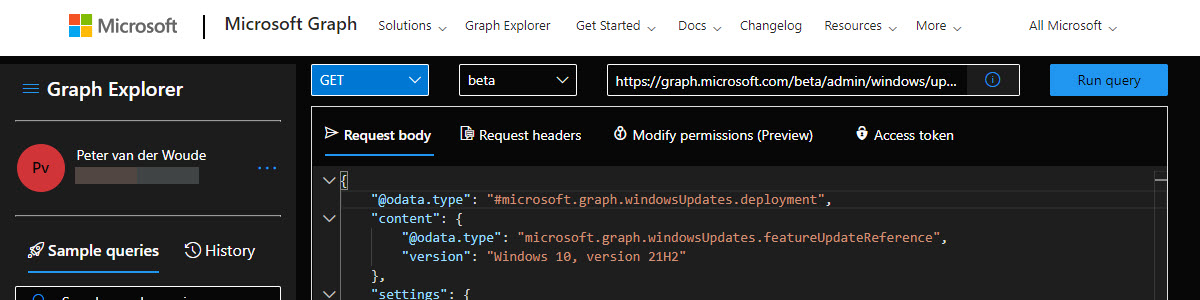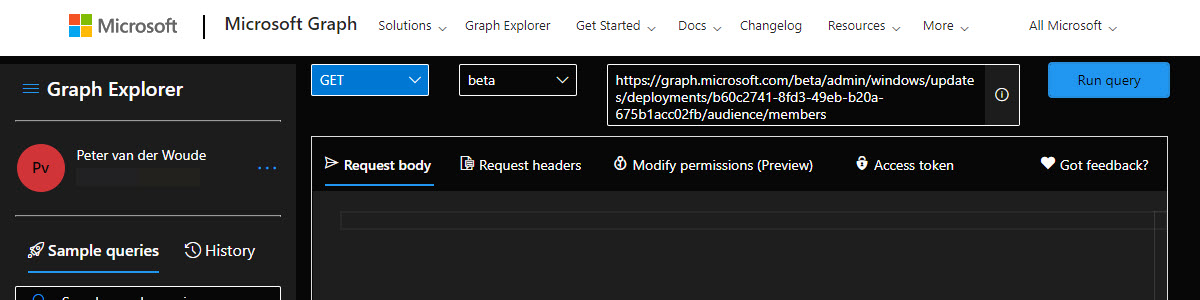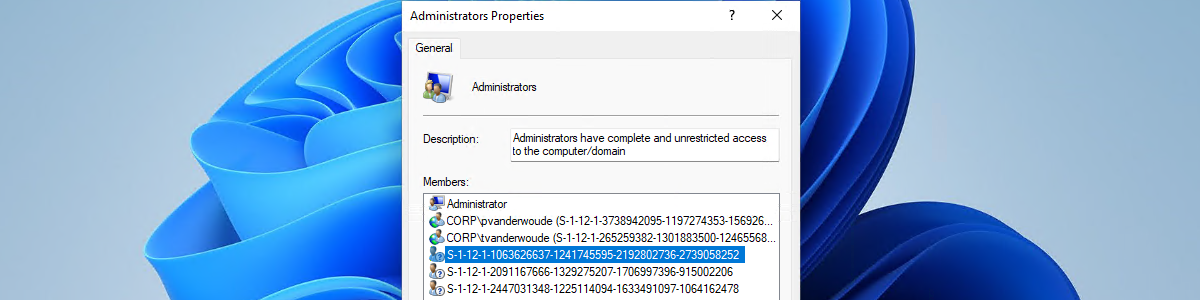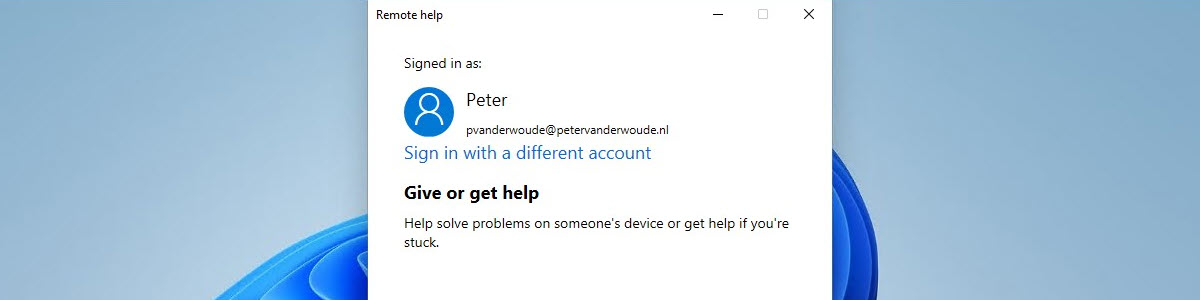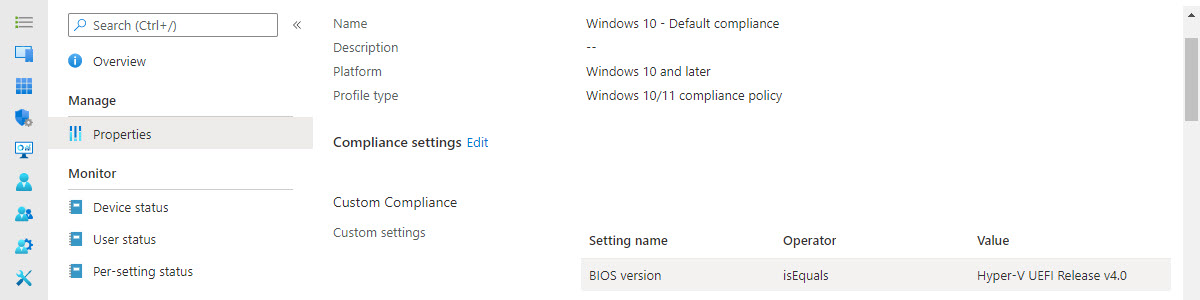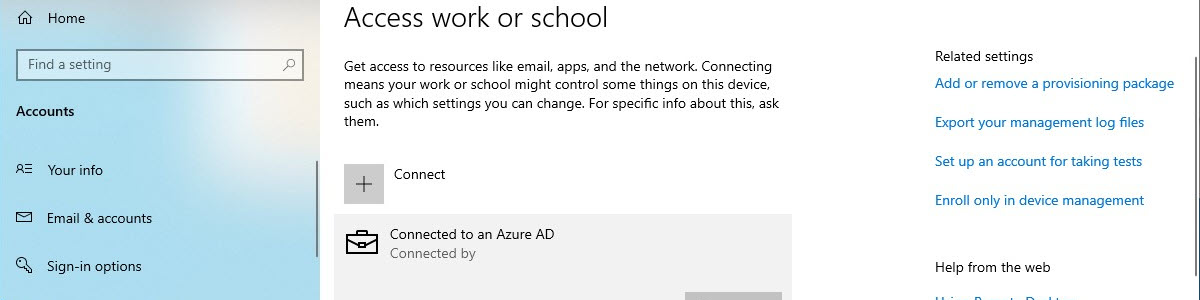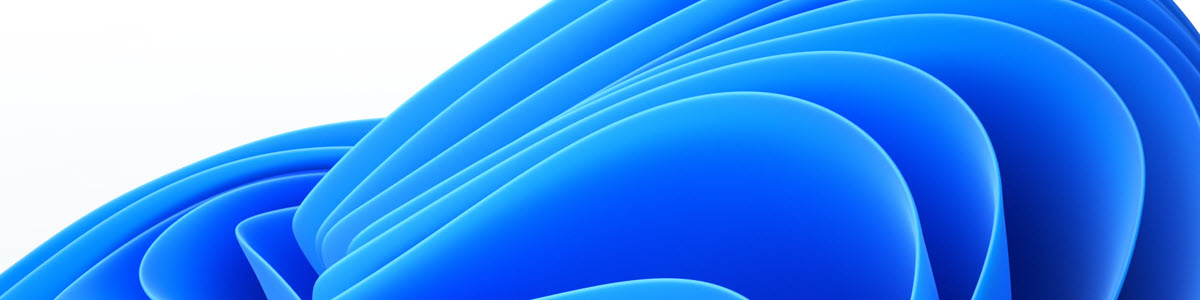Getting familiar with the Windows Update for Business deployment service
This week is a follow-up on last week. Last week the focus was on getting started with the Windows Update for Business deployment service and this week is about getting more familiar with the Windows Update for Business deployment service. Last week the focus was on getting information and this week the focus is on adding information. More specifically, this week is about enrolling devices, creating groups, adding devices to groups, creating feature update deployments and assigning groups to feature update deployments. In other words, this week is about creating custom feature update deployments. For the basics of the Windows Update for Business deployment service have a look at last weeks post, this post will continue on that information. This post will go through the …