A bit more than a month ago, I created THE Windows Phone 8.1 Configuration Baseline for usage with ConfigMgr 2012 (integrated with Microsoft Intune). That Configuration Baseline contains all the currently configurable company policies via OMA-URI settings. At that time the management of OMA-URI settings on Windows Phone 8.1 wasn’t possible via Microsoft Intune standalone, but this has changed with the latest update to Microsoft Intune. That’s why I thought it would be good to dedicate this blog post to creating OMA-URI settings in Microsoft Intune standalone.
As it’s not possible, yet, to export a Configuration Policy in Microsoft Intune, like a Configuration Baseline in ConfigMgr, I will simply show how to create an OMA-URI setting in Microsoft Intune. Also good to know, OMA-URI settings can be used for a lot more then “just” company policies. For example, it can also be used to manage WiFi profiles. Like I mentioned in previous blog posts, and like I will keep on mentioning, all the OMA-URI settings can be found in the Windows Phone 8.1 MDM Protocol document.
Configuration
In this example configuration, I’m going to show how to create a Windows Phone OMA-URI Policy to disable cellular data roaming. The same steps are applicable to all the different OMA-URI settings that are currently available for managing company policies on Windows Phone 8.1. To disable cellular data roaming via an OMA-URI setting, simply perform the following steps:
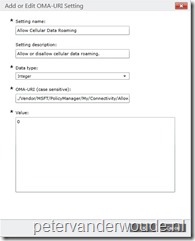 Logon on to the Microsoft Intune administration console;
Logon on to the Microsoft Intune administration console;
- Navigate to Policy > Configuration Policies;
- Click Add… and the Create a New Policy dialog box will show;
- Navigate to Windows > Windows Phone OMA-URI Policy;
- Select Create and Deploy a Custom Policy, click Create Policy and the Create Policy page will show;
- Provide a <Name> and click Add… with OMA-URI Settings and the Add or Edit OMA-URI Setting dialog box will show.
- Provide the following information and click OK:
- Setting name: Allow Cellular Data Roaming;
- Setting description: Allow or disallow cellular data roaming;
- Data type: Integer;
- OMA-URI (case sensitive): ./Vendor/MSFT/PolicyManager/My/Connectivity/AllowCellularDataRoaming;
- Value: 0;
- Click Save Policy and the Deploy Policy: <Name> dialog box will show;
- Click Yes and the Manage Deployment: <Name> dialog box will show;
- Select (a) group(s), click Add and click OK.
Note: It’s not necessary to create a new Windows Phone OMA-URI Policy for every OMA-URI setting. To add more OMA-URI settings to an existing policy, simply select the Configuration Policy and click Edit….
Result
In this case I really like to show the results, but not by showing a screenshot of the device. I want to do this by showing something way cooler in the Microsoft Intune administration console, I want to show the Policy tab, of the Mobile Device Properties, of a device. This tab shows an overview of the deployed policies and more importantly the status of the policies. In this case it shows that my Windows Phone 8.1 device now Conforms with the OMA-URI setting.
Further reading
More information about using OMA-URI settings with ConfigMgr (integrated with Microsoft Intune) can be found in this post about THE Windows Phone 8.1 Configuration Baseline. Additional to that post is this post about Extending the hardware inventory for PolicyManager settings on the Windows Phone 8.1. That post describes the same OMA-URI settings, but then how to add them to the hardware inventory.
More information about the configurable company polices can be found in the Windows Phone 8.1 MDM Protocol document, starting with page 140. This is a living document that gets updated by Microsoft when required. That also means that the mentioned page number might change in the (near) future.
