This first post after my vacation is a quick tip about adding custom support information to corporate-owned Android Enterprise devices. Custom support information enables IT administrators, to customize the short message that is shown when users try to change a setting that is managed by the organziation, to customize the long message that is shown when looking at more information about the short message, and to show information on the device lock screen. Especially the latter customization can be useful for showing some specific information to the user about the device. Think about easily providing the user access the (management) name of the device, or the serial number of the device. This post will walk through the configuration options, followed with the user experience.
Configuring custom support information
When looking at configuring custom support information, the steps are actually pretty straight forward. The ability to configure that information is available in the device restrictions profile. Per message there are only two configuration options: 1) All, except when specified to configure the message when there is no message specified for the default language of the device, and 2) Select locale to configure the message for a specific language of the device. Only the latter option is not available for the lock screen message. On corporate-owned Android Enterprise devices that configuration can be achieved by going through the eight steps below.
- Open the Microsoft Intune admin center portal navigate to Devices > Android > Configuration profiles
- On the Android | Configuration profiles page, click Create profile
- On the Create a profile page, provide the following information and click Create
- Platform: Select Android Enterprise to select the platform that can use custom support information
- Profile type: Select Fully Managed, Dedicated, and Corporate-Owned Work Profile > Device restrictions to select the profile type that contains the custom support information configuration
- On the Basics page, provide a valid name for the device restrictions profile and click Next
- On the Configuration settings page, as shown below in Figure 1, configure at least the following setting and click Next
- Custom support information
- Short support message: If needed, specify a short support message that is shown when trying to change a setting that is managed by the organization. By default, a standard text is shown for every language. Any changes to that text are not automatically translated.
- Long support message: If needed, specify a long support message that is shown when looking at the Device Policy app with the device admin apps. By default, a standard text is shown for every language. Any changes to that text are not automatically translated.
- Lock screen message: If needed, specify a message that is shown on the lock screen. By default, nothing is shown. This text can include device tokens to show device-specific information. The following device tokens are available:
{{AADDeviceId}},{{AccountId}},{{DeviceId}},{{DeviceName}},{{domain}},{{EASID}},{{IMEI}},{{mail}},{{MEID}},{{partialUPN}},{{SerialNumber}},{{SerialNumberLast4Digits}},{{UserId}},{{UserName}}, and{{userPrincipalName}}
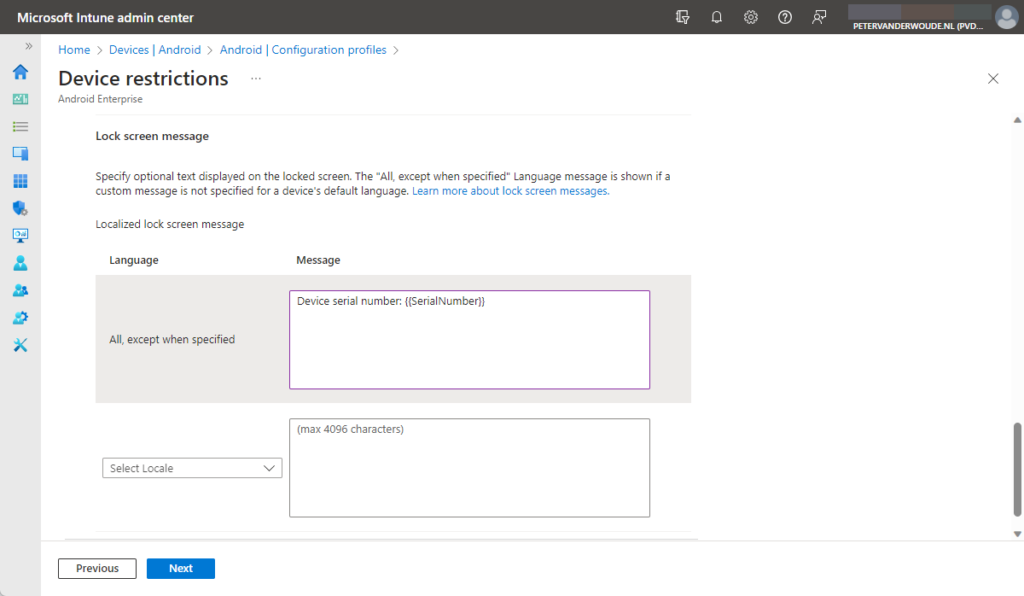
- On the Scope tags page, add any required scope tags and click Next
- On the Assignments page, configure the assignment to the required users and/or devices and click Next
- On the Review + create page, verify the configuration and click Create
Note: Keep in mind that these steps walk through the minimal steps to configure custom support information.
Experiencing custom support information
To experience custom support information, depends on the configuration, as the information can be found on different places. The short support message can be seen when trying to change a setting that is managed by the organization (see Figure 2). The long support message can be seen when clicking on the Learn more button with the short message and when looking at the Device Policy app (available via Settings > Security > Device admin apps > Device Policy and shown in Figure 3). The information on the lock screen can be easily seen by looking at the lock screen of the device (as shown in Figure 4).
More information
For more information about custom support information on Android Enterprise devices, refer to the following docs.

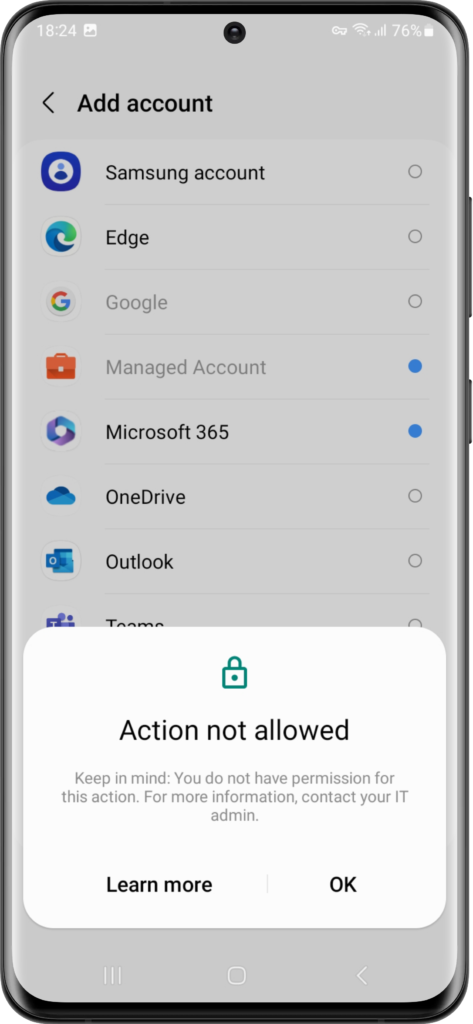
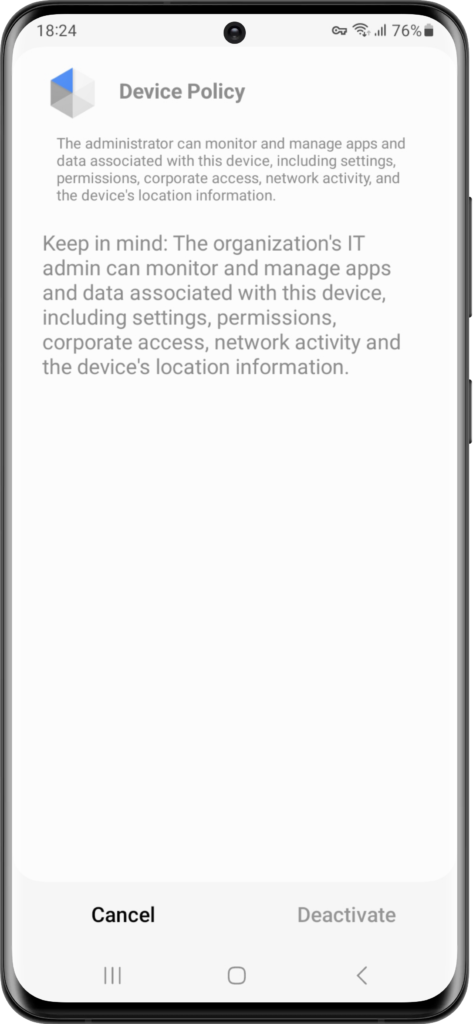
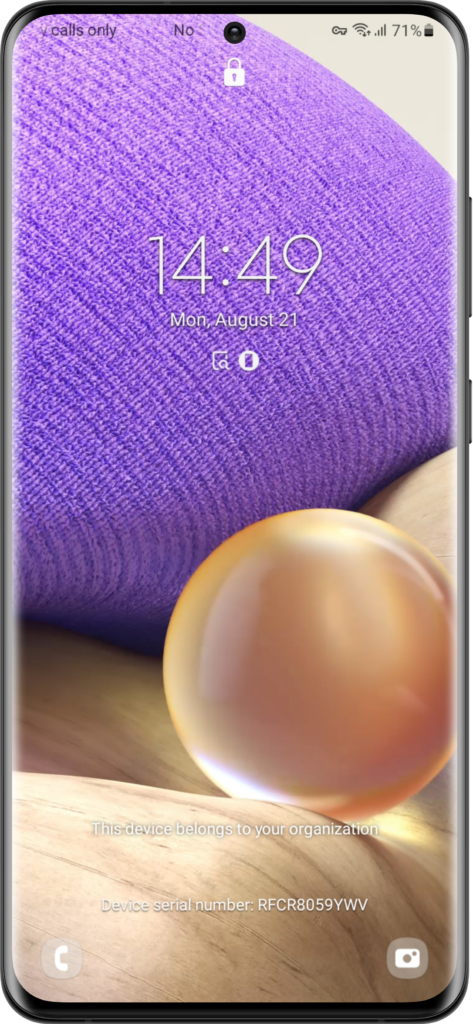
2 thoughts on “Quick tip: Adding custom support information to corporate-owned Android Enterprise devices”