It’s already known that the default install.wim of Windows 8, by default, applies to C:\, but wouldn’t it be great if there was this same functionality for Windows 7? That way there is no need for a Build and Capture task sequence anymore to maintain a thin image. Applying the default image to C:\ in combination with offline servicing of updates will do the trick. Well… I’ve got good news! In this post I will show how to apply the default install.wim of Windows 7 to C:\!
Configuration
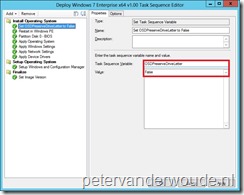 The configuration is actually very easy, it’s more about knowing that it exists. ConfigMgr 2012 SP1, which is currently still in BETA, brings a set of new task sequence variables. One of these variables can be used to apply the install.wim to any drive of choice. To configure this, follow the next steps:
The configuration is actually very easy, it’s more about knowing that it exists. ConfigMgr 2012 SP1, which is currently still in BETA, brings a set of new task sequence variables. One of these variables can be used to apply the install.wim to any drive of choice. To configure this, follow the next steps:
- Open a task sequence, to deploy Windows 7, in the Task Sequence Editor.
- Add a Set Task Sequence Variable –step anywhere before the Apply Operating System –step.
- Fill in as Task Sequence Variable OSDPreserveDriveLetter and as Value False.
- Close the Task Sequence Editor.
Result
By default the install.wim of Windows 7 would have applied to D:\, but by setting OSDPreserveDriveLetter to False it will apply to any drive of choice. Of course I can show this result with a screenshot of an Windows Explorer, but I think, in this case, a look at the SMSTS.log file will show more information of this success.![]()
HI
Will this not work in SCCm 2007? Is there another way to force Windows 7 to install to drive C: when using the install.wim from the DVD?
Thanks for your help.
Regards,
Khalil
Hi Khalil,
No, this will not work in ConfigMgr 2007. The only other way is to create your own wim file.
Peter