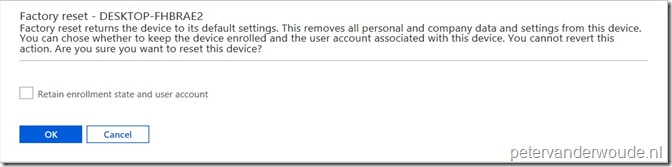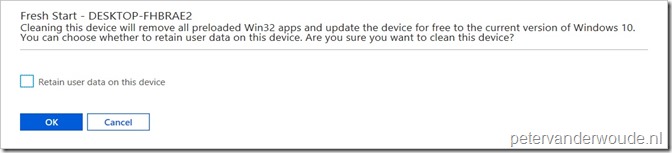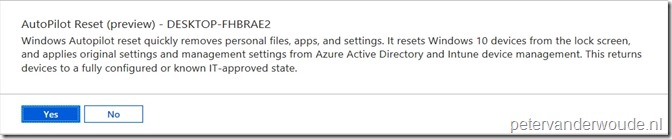This week something completely different. This time no technical configurations, this time I’ll try to provide some guidance about different Windows 10 features to remotely reset a Windows 10 device by using Microsoft Intune. With the introduction of the remote AutoPilot reset their are now 3 similar features to remotely reset a Windows 10 device: Factory reset , Fresh start and AutoPilot reset. In this post I’ll try to answer questions like “What are the differences between these reset options?” and “When can I use which reset option?”.
Factory reset
Introduction
The Factory reset action returns the device to its factory default settings. This removes all personal and company data and settings from this device. The drive will be securely erased. When triggering this remote action it is possible to select the Retain enrollment state and user account checkbox, to keep the device enrolled and the user account associated with this device. This action cannot be reverted.
By using the Factory reset action, it’s possible to get devices to a factory default state. Also, just like the Remove company data action, it enables administrators to simply remove devices from Microsoft Intune that are no longer needed, being repurposed, or missing.
Summary
| Retain enrollment state and user account* | Retain Intune enrollment | Summary of performed actions | |
| Factory reset | Not checked | No |
|
| Factory reset | Checked | Yes (Also retains Azure AD join) |
|
*Retain enrollment state and user account requires Windows 10, version 1709 or later.
Fresh start
Introduction
The Fresh start action literally gives the user a fresh start. This removes any apps that are installed on the device. Then, it automatically updates the device to the latest version of Windows. This action helps with removing pre-installed (OEM) apps that are typically installed with a new device. When triggering this remote action it is possible to select the Retain user data on this device checkbox, to keep the user data, and only remove apps and settings.
By using the Fresh start action, it’s possible to get devices to an clean state by removing all bloatware and updating to the latest version of Windows 10 at the same time.
Summary
| Retain user data on this device | Retain Intune enrollment | Summary of performed actions | |
| Fresh start*
|
Not checked | No (Retains Azure AD join) |
|
| Fresh start* | Checked | Yes (Also retains Azure AD join) |
|
*Fresh start requires Windows 10, version 1703 or later.
AutoPilot reset
Introduction
The AutoPilot reset action returns the device to a fully configured and/or IT-approved state. This removes personal files, apps, and settings, and applies the original settings and management settings, so the devices are ready to use. The management settings are coming straight from Azure AD and Intune device management.
By using the AutoPilot reset action, it’s possible to get the device to a known, good, managed and synchronized state while preserving the management enrollment.
Summary
| Retain Intune enrollment | Summary of performed actions | |
| AutoPilot reset* | Yes (Also retains Azure AD join) |
|
*Remote AutoPilot reset requires Windows 10 Insider Preview Build 17672 or later.
More information
For more information related to Fresh start, Factory reset and AutoPilot reset in combination with Microsoft Intune, please refer to the following articles:
- Reset devices with AutoPilot reset: https://docs.microsoft.com/en-us/education/windows/autopilot-reset
- Remove devices – Factory reset: https://docs.microsoft.com/en-us/intune/devices-wipe#factory-reset
- Manage Windows Fresh start: https://docs.microsoft.com/en-us/intune/device-fresh-start