This week is all about Windows 10 devices. More specifically about (re)naming Windows 10 devices. And all that by using standard available functionality without custom scripting. This post will bring different posts together that I did over the last couple of years and will introduce one new configuration option that was recently introduced within Windows Autopilot. In this post I’ll go through the different (configuration) options for (re)naming Windows 10 devices.
Configuration options
Now let’s dive into the different configuration options. All of these configuration options are from a MDM-Intune-Autopilot perspective. Scripting a device rename action could also be scripted by using PowerShell, but for this post I want to rely on built-in functionality.
Custom device configuration profile
The first configuration option that I want to mention is the configuration that is available on every Windows 10 device, as it relies on Windows 10 MDM. This configuration relies on a custom device configuration profile, as shortly explained below. The actual behavior is similar to what will happen when selecting a device and clicking Restart.
When creating a custom device configuration profile, provide at least the following information on the Custom OMA-URI Settings blade.
- Name: Provide a valid name;
- Description: (Optional) Provide a description
- OMA-URI: ./Device/Vendor/MSFT/Accounts/Domain/ComputerName
- Data type: Select String
- Value: CLDCLN%SERIAL% (or use the other example of CLDCLN%RAND:6%)
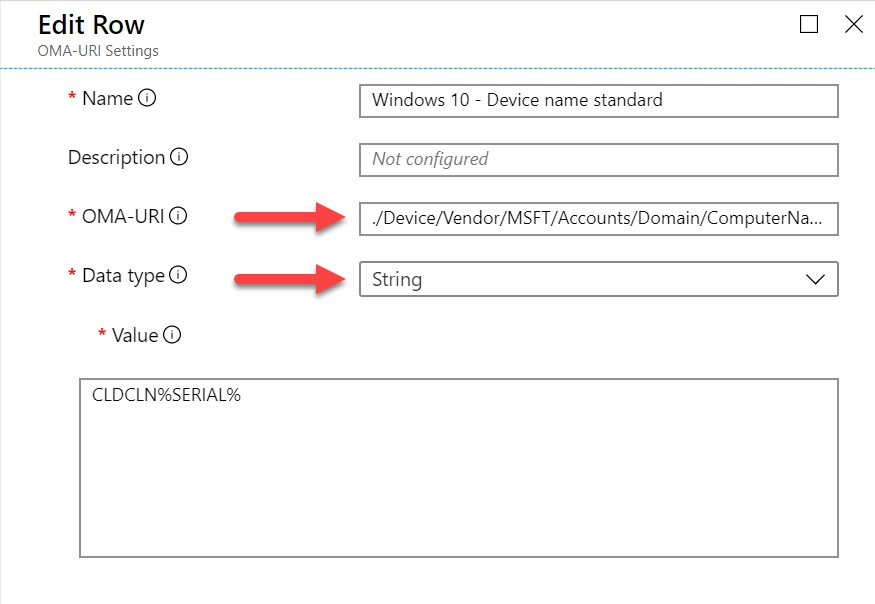
Figure 1: Custom device configuration profile
For more information about the custom device configuration option, please have a look at my blog post specifically about this subject.
Domain join device configuration profile
The second configuration option that I want to mention is the configuration that is only available for Windows Autopilot deployments that require a hybrid Azure AD join. In that case a domain join device configuration profile should be used to configure the name of the Windows 10 device. Below is a short explanation.
| When creating a custom device configuration profile, provide at least the following information on the Domain Join (Preview) blade. |
- Computer name prefix: Provide a computer name prefix. The remaining characters of the 15 characters of a computer name will be random
- Domain name: Provide the domain name that the device will join
- Organizational unit: (Optional) Provide the OU that the computer account is created in
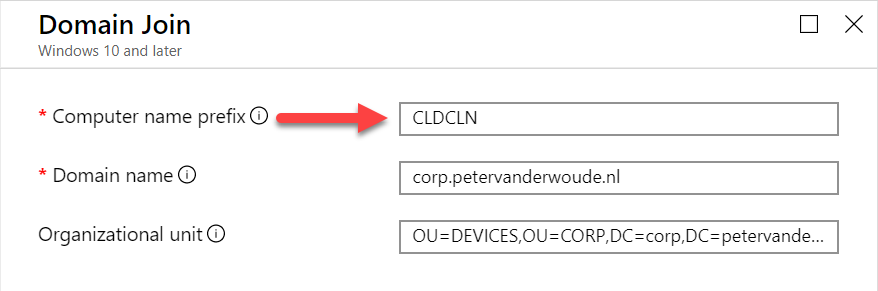
Figure 2: Domain join configuration profile
For more information about the domain join device configuration option, please have a look at my blog post specifically about this subject.
Windows Autopilot deployment profile
The third configuration option that I want to mention is the configuration that is only available for Windows Autopilot deployments that require Azure AD join. In that case the Windows Autopilot deployment profile should be used to configure the name of the Windows 10 device. Below is a short explanation.
When creating a Windows Autopilot deployment, provide at least the following information on the Create profile blade, on the Out-of-box experience (OOBE) section.
- Deployment mode: Select User-Driven, or Self-Deploying, as both option can be used in combination with applying a computer name template
- Join to Azure AD as: Select Azure AD joined to join the device to Azure AD during the Windows Autopilot user-driven experience
- (When applicable) End user license agreement (EULA): Select Hide to hide the EULA during the Windows Autopilot user-driven experience
- (When applicable) Privacy Settings: Select Hide to the hide the privacy settings during the Windows Autopilot user-driven experience
- (When applicable) Hide change account options: Select Hide to hide the change account options during the Windows Autopilot user-driven experience
- User account type: Select Administrator to only make any user on the device an administrative user
- (When applicable) Language (Region): Select the applicable language and configure the keyboard
- (When applicable) Allow White Glove OOBE: Select Yes, when using in combination with White Glove
- Apply computer name template: Create a computer name, according to the configured template, for devices at initial startup

Figure 3: Windows Autopilot deployment profile
For more information about the Windows Autopilot deployment profile option, please have a look at my blog post specifically about this subject. This is just one example about Windows Autopilot on my blog that contains this configuration option.
Windows Autopilot device property
The fourth configuration option that I want to mention is the configuration that is only available for Windows Autopilot deployments that require Azure AD join. In this case it’s a property of the Windows Autopilot device that can be used for configuring the configuring the device. The device name will only be configured during the Windows Autopilot deployment. Below are the steps for configuring the device name for Windows Autopilot devices.
After adding a device to Windows Autopilot the following steps help with adjusting the device name.
- Open the Microsoft 365 Device Management portal and navigate to Devices > Windows > Windows enrollment > Devices to open the Windows Autopilot devices blade
- On the Windows Autopilot devices blade, select the applicable device to open the Properties blade
- On the Properties blade, provide a custom name with Device Name and click Save.
This can also be automated via the WindowsAutopilotIntune module.
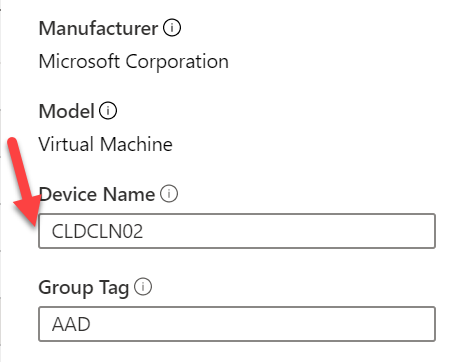
Figure 4: Windows Autopilot device property
Note: It’s possible to configure the device name for all devices, but are ignored with Hybrid Azure AD joined deployment.
More information
For more information about the different device (re)name options, please refer to the following articles:
- Accounts CSP: https://docs.microsoft.com/en-us/windows/client-management/mdm/accounts-csp
- Deploy hybrid Azure AD-joined devices by using Intune and Windows Autopilot: https://docs.microsoft.com/en-us/intune/enrollment/windows-autopilot-hybrid
- Windows Autopilot deployment: https://docs.microsoft.com/en-us/windows/deployment/windows-autopilot/
- Enroll Windows devices in Intune by using the Windows Autopilot – Edit Autopilot device attributes: https://docs.microsoft.com/en-us/intune/enrollment/enrollment-autopilot#edit-autopilot-device-attributes
Sir,
I have a requirement to make sure that the device name is set as Sitecode followed by asset number during OOBE only. The device is Azure AD Joined only and is being provisioned through Autopilot OOBE experience and then enrolled to MDM. Asset tag is added to one of wmi table by OEM which can be easily queried and site code is an user attributes in azure ad. I am not able to set the name as per my requirement during OOBE. I can do it with MDM after the device is fully enrolled through PowerShel Nd graph api but it requires lot of other task as forcing new device based cert and I am not inclined towards it.
Any thoughts?
Hi Kaushal,
When that asset number is the serial number, you might have some options. Otherwise it’s probably still custom scripting.
Regards, Peter
Hi Peter
Thank you for this! I’m using the OMA-URI config; and it works well! However…
An interesting issue occurs, as the device names keep changing between reboots.
Is there something akin to a ‘RunOnce’ switch for these?
Per client specification, I’ve set it up for RAND:4; so with each reboot, a new series of 4 digits is assigned the device.
And I’m well aware this is available in the Autopilot Deployment Profiles, but we are only using Endpoint Manager, no Autopilot deployment.
And an easier solution would be to set it for the serial, as that value never changes..
Best regards
Hi Jonas,
You could also use a dynamic group based on the “old” naming standard.
Regards, Peter
Hi Peter,
We are setting the device name in the Windows Autopilot deployment profile. We have approximately 2,800 computers that were named properly during the Autopilot process. However, we have 122 Autopilot devices that start with DESKOP- or LAPTOP-. I opened a case with Microsoft and their only explanation it that these devices had an internet issue while naming the device. I have found posts from other people experiencing the same thing. Is this a common issue that a small percentage of devices will not get named properly? If so, I will have to create a custom device configuration profile like you showed and apply it to a dynamic group of these misnamed devices.
Regards,
Mike
Hi Mike,
Yes, often when the default naming is applied, there were some issues during the provisioning of the device.
Regards, Peter