In my previous post I started a new series about showing the Collection Details of a device via a PowerShell form. This week I did some changes to the look-and-feel and added a new tab, with new information!. This new tab show all the information about all Collection Variables that affect the device.
Show Collection Details Form
This script creates a nice form to show Collection Details of the specified device. At this moment it shows all of the following information about the collections (of which the device is a member):
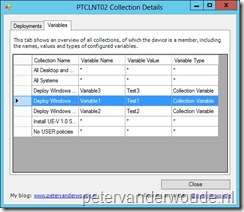 Tab – Deployments
Tab – Deployments- The Name of the Collections, of which the device is a member.
- The Name of the targeted Deployments.
- The State of the targeted Deployments.
- The Type of the targeted Deployments.
- (NEW!) Tab – Variables
- (NEW!) The Name of the Collections, of which the device is a member.
- (NEW!) The Name of the Collection Variable.
- (NEW!) The Value of the Collection Variable.
- (NEW!) The Type of the Variable (for now only Collection Variable).
Note: When there is there is no targeted Deployment, or no Deployment State (like with Client Settings), or no Collection Variable, then the empty field(s) will show a star (*).
Usage
This script can be used, either ‘standalone’, or as a right-click option. The command line usage is like this PowerShell.exe -ExecutionPolicy ByPass .\ShowCollectionDetails_v0_6p.ps1 -ResourceId <ResourceId> -SiteCode <SiteCode> -SiteServer <SiteServer>. To see how to use this as a right-click option, have a look at my previous post.
Availability
As of today this second version of my Collection Details Form is publicly available via the TechNet Galleries. Please let me know what you think of the form.
Hi, Peter do you still have this script somewhere to download?
Hi Remy,
You can still find it here on my GitHub: https://github.com/pvanderwoude/blog
Regards, Peter