This blog post uses remote Windows AutoPilot Reset, to remotely trigger a device reset on Windows 10 devices. This capability is added in Windows 10, Insider Preview Build 17672 and later.
This week it’s all about (remote) Windows AutoPilot Reset. That might sounds like something really cool and really new, but it’s actually not that new. Remember my post about Windows Automatic Redeployment? Well, that functionality still exists, but with the addition to trigger the redeployment (read: reset) remotely via Microsoft Intune, this feature is rebranded to (remote) Windows AutoPilot Reset. That means that Windows Autopilot Reset removes personal files, apps, and settings, by resetting Windows 10 while still maintaining the Azure AD Join and the Microsoft Intune enrollment. In this post I’ll show the required configuration to enable Windows AutoPilot Reset, followed by the steps to trigger a remote Windows AutoPilot Reset. I’ll end this post by looking at the end-user experience.
Configure automatic redeployment
Before actually looking at the required configuration, it’s good to keep in mind that WinRE must be enabled on the device to use Windows AutoPilot Reset. Now let’s continue with the configuration to enable Windows AutoPilot Reset (previously know as Windows Automatic Redeployment). The previous time I configured it by using a custom OMA-URI, while the configuration already became available through the UI. So this time I’ll simply show the UI-setting. The following three steps walk through the creation of a new device configuration profile, including configuring the required setting. After that simply assign the created profile to a user or device group.
| 1 | Open the Azure portal and navigate to Intune > Device configuration > Profiles to open the Device configuration – Profiles blade; |
| 2 | On the Device configuration – Profiles blade, click Create profile to open the Create profile blade; |
| 3a |
On the Create profile blade, provide the following information and click Create.
|
| 3b | On the Device restrictions blade, select General, select Allow with Automatic Redeployment and click OK and OK; |
| — |
Note: Remember that it’s not a requirement to create this as a separate new profile. This setting can also be added to an existing device restrictions profile.
Trigger remote reset
Based on my previous post about Windows Automatic Redeployment, I showed how to trigger the reset locally from the device. Now let’s continue this post by looking at how to actually trigger the remote reset by using Microsoft Intune. The following three steps walk through the actions.
| 1 | Open the Azure portal and navigate to Intune > Devices > All devices to open the Devices – All devices blade; |
| 2 | 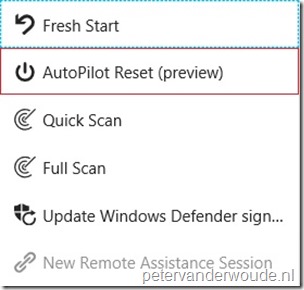 On the Devices – All devices blade, select the target device and click More > AutoPilot Reset (preview); On the Devices – All devices blade, select the target device and click More > AutoPilot Reset (preview); |
| 3 | On the AutoPilot Reset (preview) – [computer name] confirmation box, click Yes; |
| — | 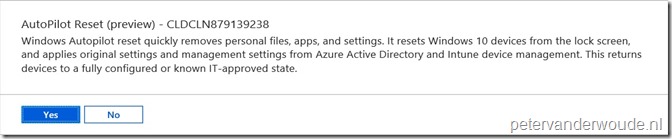 |
Note: After confirming the action will show as Action automaticRedeployment with the Status Pending. Once the action is completed the status will change to Completed.
End-user experience
Let’s end this post by looking at the end-user experience. Once the remote Windows AutoPilot is triggered the end-user will receive a notification message, as shown below. That message will tell the end-user that the system needs to restart for automatic redeployment and that the restart is scheduled in 45 minutes.
More information
For more information about remote Windows AutoPilot Reset, please refer to the documentation about Reset devices with AutoPilot Reset.
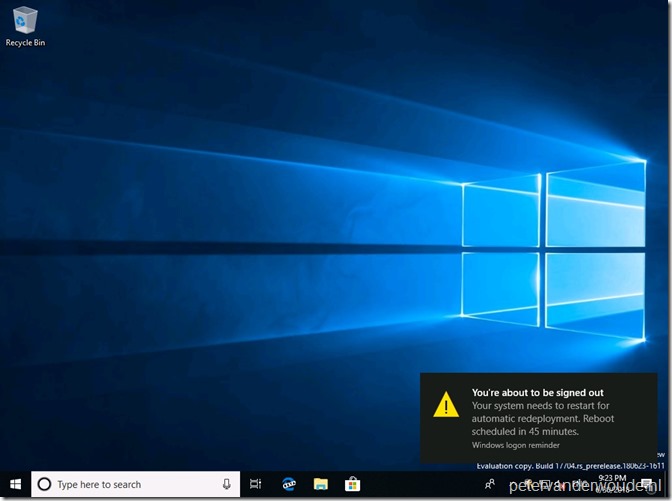
you don’t actually need a profile to trigger a remote reset. automatic redeployment profile is required only to trigger the reset locally
Hi Raj,
That’s what I thought to, but during my testing I didn’t get the expected results when triggering it remotely without that configuration. I started another test yesterday and it worked without the configuration, but it took more than a day… With the configuration it was nearly instant… …could be some Insider issues also…
Regards, Peter
Appears broken in 17713 – gives a message ‘not supported’ in Intune console a few minutes after triggering.
Hi Ryan,
Let’s hope the next built is better. It’s still a preview feature in combination with an Insider Preview.
Regards, Peter
Hi Peter,
I’m just testing this in our environment. Even though the Windows 10 device that I’m trying to reset remotely using Intune is enrolled with Autopilot & Intune (also joined to AAD), the “Autopilot Reset (preview) button is greyed out. Do you know why?
Thanks,
Bodek
Hi Bodek,
That’s probably related to the version of Windows 10 that you’re using.
Regards, Peter
I double checked that I have the latest Windows 10 Enterprise version 1803 OS build 17134.228. I also signed up for the Windows Insiders Program. As far as you know, would I need to sign up for anything else in order to be able to use this preview feature?
Hi Bodek,
Apologies for the late reply, still enjoying my vacation. Remote Windows AutoPilot reset requires Windows 10 Insider Preview Build 17672 and later.
Regards, Peter
Hi Peter,
Thank you for your follow-up and for getting back to me. Coincidentally, I signed up for Windows Insiders programme this past weekend and just today I received an update on my laptop to build 17744.1001. I can confirm now that this solved the issue; the button lit up!
Regards,
Bodek
That’s good news, Bodek!
Hi everyone,
Has anyone succesfully performed a remote AutoPilot Reset (preview) lately?
I am trying to set-up AutoPilot Reset (Preview) for one of our customers but the client goes in to a loop and cannot complete the AutoPilot process.
It goes as far as the “Setting up your device for work” screen and can complete the “Device Preparation” section but can not complete the ‘Security Policies’ at the ‘Device Setup’ section.
After 30 minutes the client goes in to reboot and the client starts the Resetting your PC process again.
We are using Windows 10 version 10.0.17763.194.
I also tried the suggestion of the Device restrictions policy but this changed nothing.
Hope someone can help us!
Leo
Hi Leo,
Yes, I’ve heard of the behavior before. Especially in combination with LXPs.
You might want to look in the Event Viewer for more information.
Regards, Peter
Also have issues with reset loop, apart from eventviewer, are there any more logs or other places where I can look to troubleshoot this?
Hi Daniel,
Not really. The Event Viewer should provide the most details, unless the issue is during the Windows setup..
Regards, Peter
Hi Peter,
I use Windows 10 version 1809. In Intune, “AutoPilot Reset” option is gray. I have only “Fresh Start” option in: Intune > Devices > All Devices > name_of_device. How can I enable “AutoPilot Reset” option in Intune?
Best regards,
Zlatko
Hi Zlatko,
Are those device enrolled by using Autopilot?
Regards, Peter
Hi Peter,
yes of course. We use hybrid join autopilot profile (our DCs are in the Cloud and we only have workstations on-premises). I try to find solution for reset device (workstation) and prepare them for new user. I tested “Wipe” and “Fresh Start” option from Intune – but no success (process stuck on 89% and failed). In one of five attempts – process is finished successfuly.
Best regards,
Zlatko
Hi Zlatko,
That explains a lot. Autopilot reset is not supported for hybrid Azure AD joined devices (see: https://docs.microsoft.com/en-us/windows/deployment/windows-autopilot/windows-autopilot-reset).
Regards, Peter
Hi Peter,
you are 100% right. Thank you.
Best regards,
Zlatko
Hi Peter,
what do you suggest for reset hybrid Azure AD joined devices? I try to find solution for reset devices (workstations) and prepare them for new users. I tested “Wipe” and “Fresh Start” option from Intune – but no success (process stuck on 89% and failed). In one of five attempts – process is finished successfully.
Best regards,
Zlatko
Hi Zlatko,
You mean that both Wipe and Fresh Start are failing most of the time?
Regards, Peter
Hi Peter,
Yes. I try with “Wipe” and with “Fresh Start” as well, but in most cases with no success. If I repeat the process several times – I get the result. But I need something more reliable. As you know (my previous post), I can’t use “Autopilot reset” option (I have hybrid Azure AD joined devices). What do you suggest for my environment regarding to reset devices (preparing devices for new users)? I wouldn’t like to install devices from “zero” every time. I use WDS/MDT for OS deployment and connect them to Azure AD (Hybrid join).
Best regards,
Zlatko
Hi Zlatko,
I’m at this moment working a lot with devices that are not custom-imaged. In that scenario WIPE works really good.
Regards, Peter
Just curious: Does anyone know, if these “Wipe” and “Fresh Start” commands are logged somewhere? So if you can find out somehow, who triggered which action at which point in time? I would be even interested to know if the user “reset” via company portal is logged somewhere. Didn’t find anything so far…
Regards,
Tom
Hi Thomas,
You can use the Device actions report for that. That report is available via Devices > Monitor.
Regards, Peter