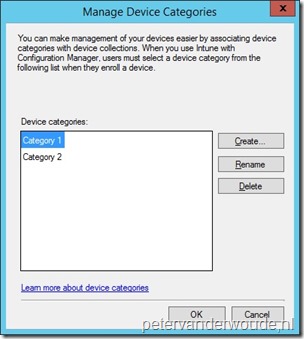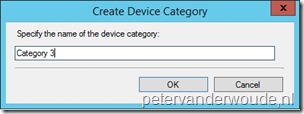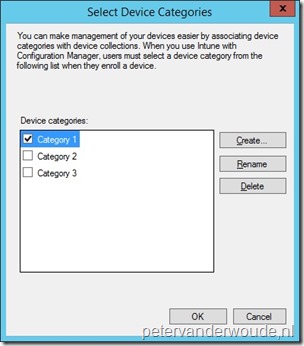This week something completely different as the last couple of weeks. This week no conditional access and nothing specifically related to Windows 10 devices. This week it’s all about categorizing devices. Within Microsoft Intune hybrid this functionality is named Device Categories and within Microsoft Intune standalone this functionality is named Device Group Mapping. Both of these functionalities can be used to achieve the same goal. In this post I’ll provide some more information, I’ll describe the configuration in Microsoft Intune hybrid and Microsoft Intune standalone and I’ll show the end-user experience.
Information
Categorizing devices can be useful to differentiate between device categories. For example, to differentiate between devices used by users of the sales department and the users of the human resources department. When categorizing devices, the following workflow is applicable.
- Create collections, or device groups, for each required category;
- Configure collection membership rules, or device group mapping rules, that map the categories to the collections, or device groups;
- When end-users enroll their device, they must choose a category from the configured categories. After they choose, their device will be automatically added to the corresponding collection, or device group;.
- Use the collections, or device groups, when deploying policies and apps.
Configuration
Now it’s time to start with the configuration of device categories. I’ll walk through the configuration steps for Microsoft Intune hybrid and standalone and I’ll provide the configuration options.
Microsoft Intune hybrid
Let’s start with the configuration in Microsoft Intune hybrid. I’ll walk through the required steps to create custom device categories and I’ll show how to use a device category.
Now that I’ve created device categories, I can use them as a collection membership rule. Assuming a collection is already available, the device category can be added by performing the following steps.
Note: An administrator can add an additional column, named Device Category, to the devices overview (and any device collection), to get a quick overview of the used device categories for the devices.
Microsoft Intune standalone
Let’s continue with similar configuration within Microsoft Intune standalone. I’ll walk through the required steps to create a device group mapping. Assuming the required device groups are already available, the device group mapping rule can be add by performing the following steps.
| 1 | In the Microsoft Intune administration console, navigate to ADMIN > Mobile Device Management > Device Group Mapping; |
| 2 | On the Device Group Mapping page, enable Device Group Mapping; |
| 3 | 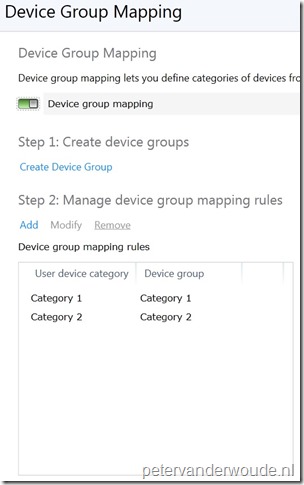 On the Device Group Mapping page, with Step 2: Mapping device group mapping rules click Add to open the Add device group mapping rule dialog box; On the Device Group Mapping page, with Step 2: Mapping device group mapping rules click Add to open the Add device group mapping rule dialog box; |
| 4 | 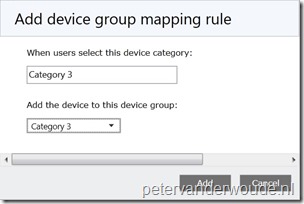 In the Add device group mapping dialog box, provide an unique name, select a device group and click Add to return to the Device Group Mapping page; In the Add device group mapping dialog box, provide an unique name, select a device group and click Add to return to the Device Group Mapping page; |
| 5 | Back on the Device Group Mapping page, click Save. |
End-user experience
After the configurations of the device categories are completed, it’s time to have a look at the end-user experience. During the enrollment of an iOS or Android device, the end-user will receive an additional message to choose a device category. Once completed that category will display in the Company Portal app and the Company Portal web app. On Windows devices the configuration can be completed after the enrollment, via the Company Portal web app.
| Company Portal app | Company Portal web app |
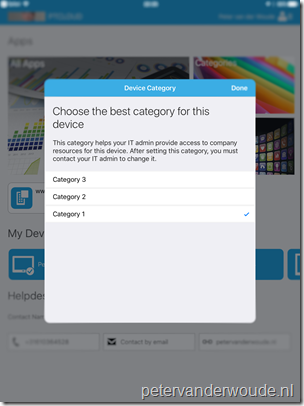 |
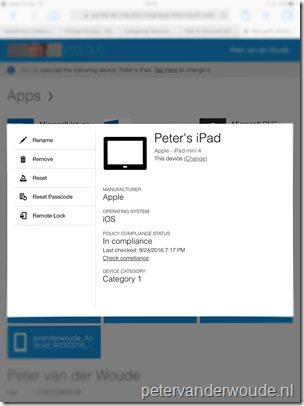 |
More information
Fore more information about categorizing devices, please refer to:
- How to automatically categorize devices into collections with System Center Configuration Manager: https://technet.microsoft.com/en-us/library/mt740631.aspx
- Categorize devices with device group mapping in Microsoft Intune: https://docs.microsoft.com/en-us/intune/deploy-use/categorize-devices-with-device-group-mapping-in-microsoft-intune