It’s almost been too long ago since I’ve done my latest post about Software Center. Luckily there are enough reasons introduced with Configuration Manager, version 1806, to devote another blog post to Software Center, as Software Center is getting close to awesome. Yes, I deliberately say close to awesome, as we always need to leave options open for improvement. In this post I’ll focus on three great new additions to Software Center: 1) infrastructure improvements, 2) a custom tab and 3) maintenance windows.
No more application catalog website point and web service point required
Let’s start with the first and, in my opinion, best improvement related to Software Center. Starting with Configuration Manager, version 1806, available user-targeted apps can be made available in Software Center without using the application catalog website point and the application web service point. Both of these roles are no longer required. Software Center now relies on management points to get the information about available user-targeted apps. This also implies that the agent must be updated to provide the new functionality.
I’ve removed both of the mentioned roles. To completely clean up the configuration, especially from a Software Center perspective, also the Open the Application Catalog web site link must be removed (or actually be hidden) from Software Center. Otherwise it will still show a gray unneeded text. To achieve this, simply follow the next four steps.
Custom configurable tab available for linking to a webpage
The second, also pretty good, improvement, is the ability to add a custom tab to Software Center. The administrator can define a name for the custom tab and the administrator can specify a URL that should be opened in the custom tab. It can be an internal webpage and an external webpage. The latter option would of course require an Internet connectivity. This also implies that the agent must be updated to provide the new functionality. To achieve this, simply follow the next four steps.
Next scheduled maintenance window is shown
The third improvement is a little bit smaller, but can provide really useful information to the end-user. The third improvement is the availability of the next available maintenance window within Software Center. Previously this required a little bit of custom scripting, but now the information is available within the Upcoming section of the Installation status tab in Software Center. This also implies that the agent must be updated to provide the new functionality.
| — | 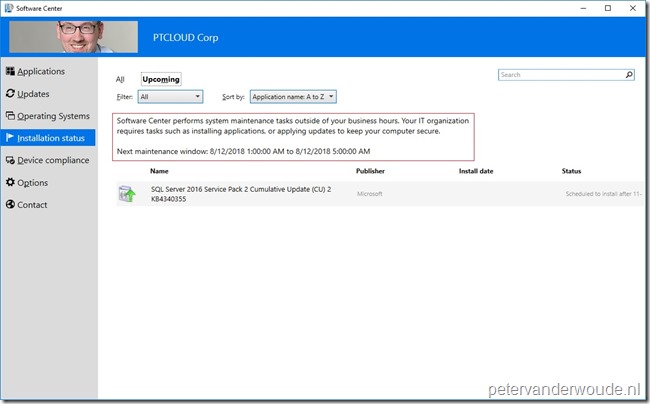 |
More information
More information about what’s new related to Software Center in the latest current branch version, please refer to this article about What’s new in version 1806 of Configuration Manager current branch – Software Center.
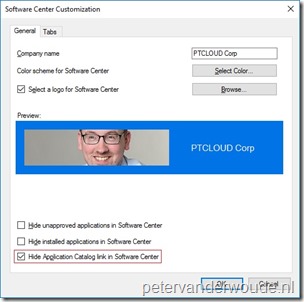
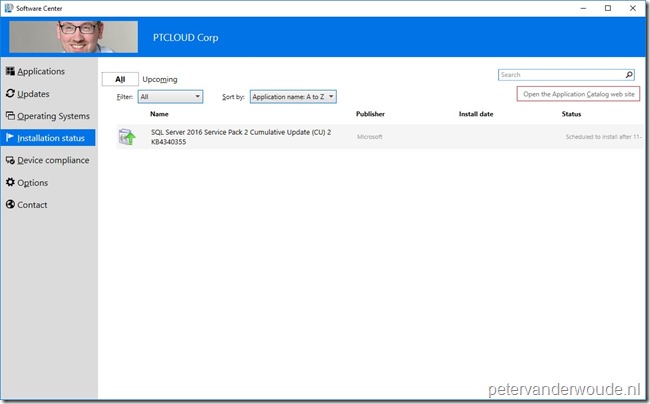
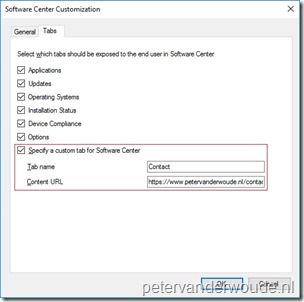
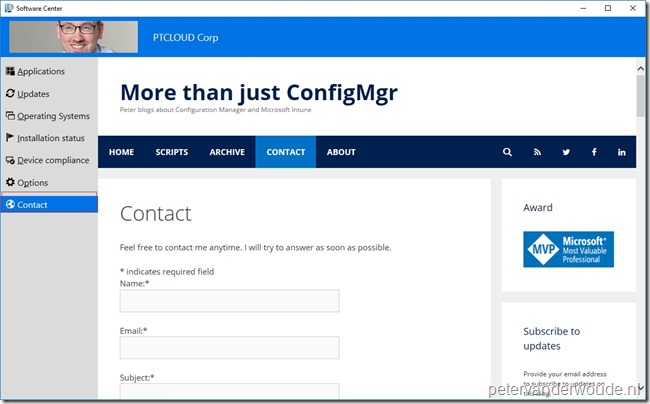
I like the picture you put in your example xD.
Do you know if it’s planned to have the ability to add a second custom tab ?
Hi Syparon,
I’ve heard the suggestion before, but I haven’t heard anything about actual plans.
Regards, Peter