This week my post will be about the deployment of Windows 8 and then with a customized lock screen. One of the main complaints about a customized deployment of Windows 8 was that it wasn’t possible to set a customized lock screen without using unsupported methods of “hacking” file permissions and replacing the pictures. This has changed since the cumulative update of November for Windows 8 (see also here).
One of the nice adjustments with this cumulative update is that it enables enterprise customers to customize the default lock screen. This setting is introduced as a Group Policy –setting, named Force a specific default lock screen image. In this post I’m not going to use the Group Policy –setting, but only the corresponding registry value LockScreenImage under HKLM\SOFTWARE\Policies\Microsoft\Windows\Personalization. The reason for that is simple, I like setting a customized lock screen via my task sequence, because it gives a clear view when the task sequence is successfully ended.
Prerequisites
Like last week, before we can start to deploy Windows 8 we need ConfigMgr 2012 SP1. The biggest difference is that Microsoft released updated binaries, this week (see here), for ConfigMgr 2012 SP1. These binaries prevent the problems with deploying Windows 8 and installing the client. Besides that, the following two bullets are a prerequisite for this post:
- An activated version of Windows 8 Enterprise. Without activation it’s not possible to personalize the default lock screen.
- The cumulative update of November 2012 (KB2770917). Without this update, Windows 8 does not support customizing the default lock screen.
Configuration
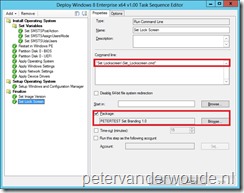 Now, after the prerequisites are met, let’s start with configuring the task sequence. There are only a few steps that need to be configured and they are all basic actions. So I won’t go into a lot of details, besides the batch file with the real actions. These are the global steps:
Now, after the prerequisites are met, let’s start with configuring the task sequence. There are only a few steps that need to be configured and they are all basic actions. So I won’t go into a lot of details, besides the batch file with the real actions. These are the global steps:
- Add a Configuration Manager Client Package (default)
- Add a x86/ x64 Boot Image (default)
- Add a Operating System Image of Windows 8 (default install.wim)
- Create an Package, with as content the new lock screen image and a batch file. The content of the batch file should look like this:
REM ============================================================================== REM Make OEM Background directory REM ============================================================================== MD "C:\<NewLockScreenFolder>" REM ============================================================================== REM Copy OEM Background image REM ============================================================================== XCOPY "%~dp0<NewLockScreenImage>.jpg" "C:\<NewLockScreenFolder>" /HERCIY REM ============================================================================== REM Make Windows use OEM Background image REM ============================================================================== REG ADD HKLM\SOFTWARE\Policies\Microsoft\Windows\Personalization /V LockScreenImage /T REG_SZ /D C:\<NewLockScreenFolder>\<NewLockScreenImage>.jpg /F
- Create a Install an existing image package –Task Sequence, with the mentioned packages of the previous steps (no need for the steps State Migration, Include Updates and Install Updates).
- Note: In case KB2770917 is not part of the Windows 8 image, then it is necessary to deploy it during the task sequence via an Install Updates –step.
- Edit the new Task Sequence and add a Run Command Line –step (see picture). Now add as Command line <NameOfBatchFile>.cmd, select Package and Browse to the created Package.
Result
After all the configuring is done, it’s time to take a look at the results. In this case, I think, it’s not interesting to look at the log files, but just at the end result. So under here, on the left side is the result of a normal deployment and on the right side is the result of my custom deployment.
| Default | Custom |
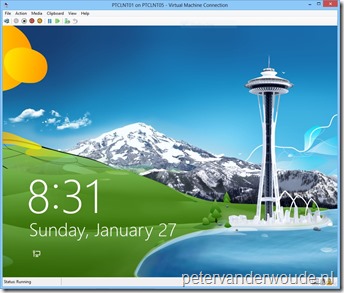 |
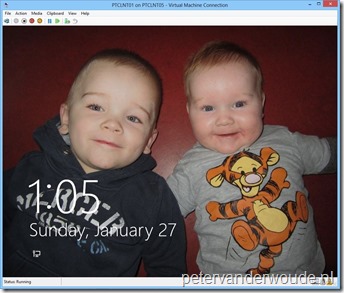 |