This week is back to the world of Configuration Manager. With the release of Configuration Manager, version 1906, a lot of new features are introduced. Even a few very nice pre-release features. One of these pre-release features is the subject of this post, the Azure Active Directory Group Discovery. The Azure Active Directory Group Discovery can be used to discover user groups and members of those groups from Azure AD. In case there are users found in Azure AD user groups that haven’t been previously discovered, those users will be added as user resources in Configuration Manager. A user group resource record is created when the group is a security group. In this post I’ll briefly show the prerequisites, followed by the configuration steps. I’ll end this post by showing the administrator experience.
Prerequisites
Let’s start with the prerequisites that should be in place to configure the Azure Active Directory Group Discovery. The following 2 prerequisites should be configured.
| 1 |
Enable pre-release feature: The pre-release feature must be enabled. That can be achieved by simply doing the following: Open the Configuration Manager administration console and navigate to Administration > Overview > Updates and Servicing > Features. Select Azure Active Directory user group discovery and click Turn on in the Home tab; |
| — |
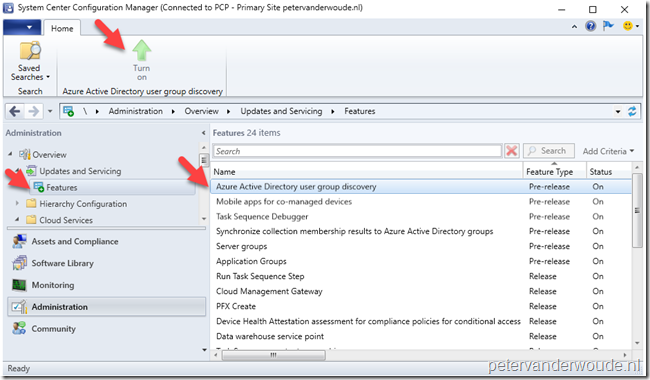 |
| 2 |
Enable cloud management: The cloud management Azure service must be added. That can be achieved by doing the following: Open the Configuration Manager administration console and navigate to Administration > Overview > Cloud Services > Azure Services. Click Configure Azure Services in the Home tab and follow the documented instructions here; |
Configuration
When the prerequisites are in place it’s time to look at the actual configuration steps. The following 7 steps walk through the required configuration steps for enabling Azure Active Directory Group Discovery.
| 1 |
Open the Configuration Manager administration console and navigate to Administration > Overview > Cloud Services > Azure Services; |
| 2 |
Select the Cloud Management Azure service and click Properties in the Home tab, to open the Cloud Management Properties dialog box; |
| — |
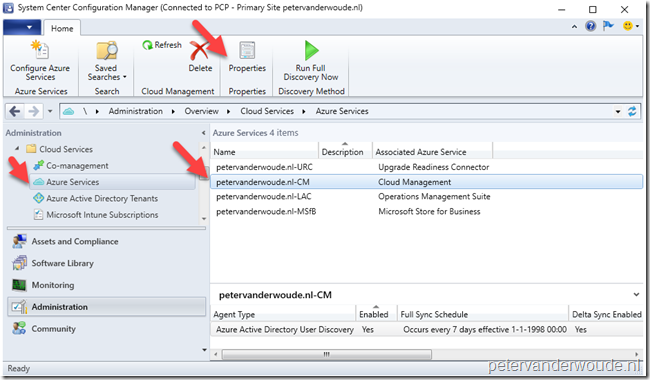 |
| 3 |
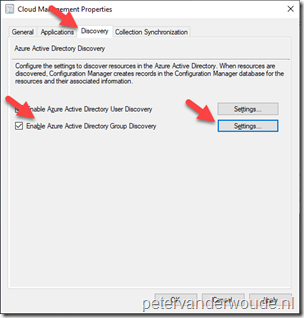 On the Cloud Management Properties dialog box, select the Discovery tab, select Enable Azure Active Directory Group Discovery and click Settings to open the Azure AD Group Discovery Settings dialog box. On the Cloud Management Properties dialog box, select the Discovery tab, select Enable Azure Active Directory Group Discovery and click Settings to open the Azure AD Group Discovery Settings dialog box.
Note: The Settings button will be disabled when Enable Azure Active Directory Group Discovery is not selected.
|
| 4 |
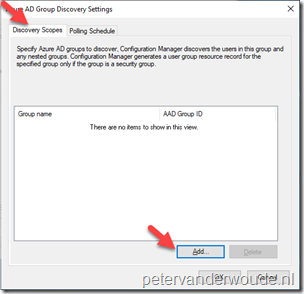 On the Azure AD Group Discovery Settings dialog box, select the Discovery Scopes tab and click Add to open the Select Azure Active Directory Objects dialog box. On the Azure AD Group Discovery Settings dialog box, select the Discovery Scopes tab and click Add to open the Select Azure Active Directory Objects dialog box.
Note: Once an Azure AD group is added, it will be shown in the overview of this dialog box.
|
| 5 |
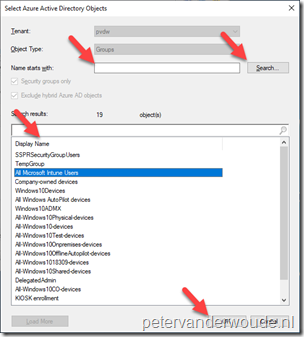 On the Select Azure Active Directory Objects dialog box, (optionally add a name in the Name starts with text box) click Search to find the specific Azure AD group(s), select the Azure AD group and click OK. On the Select Azure Active Directory Objects dialog box, (optionally add a name in the Name starts with text box) click Search to find the specific Azure AD group(s), select the Azure AD group and click OK.
Important: The search results will show cloud only Azure AD groups for both users and devices. Also, credentials will be requested when searching for Azure AD groups for the first time.
Note: Repeat this step for all applicable Azure AD groups.
|
| 6 |
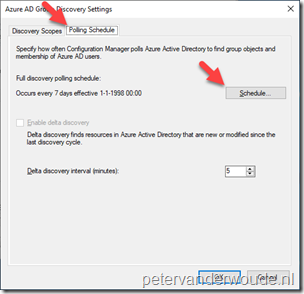 Back on the Azure AD Group Discovery Settings dialog box, select the Poling Schedule tab. Use this tab to make adjustments to the discovery schedule. Back on the Azure AD Group Discovery Settings dialog box, select the Poling Schedule tab. Use this tab to make adjustments to the discovery schedule.
Note: At this moment delta discovery is disabled.
|
| 7 |
Back on the Cloud Management Properties dialog box, click OK. |
Note: Keep in mind that this is currently still a preview features.
Administrator experience
Now let’s end this post with the most interesting part, the administrator experience. From an administrative perspective, this configuration introduces at least the following new items.
| 1 |
Discovery method: One of the most interesting items is the new Azure Active Directory Group Discovery itself. After the configuration is finished the discovery method can be found by navigating to Administration > Overview > Cloud Services > Azure Services. Selecting the cloud management Azure service, and selecting the Azure Active Directory Group Discovery Agent Type, provides the option Run Full Discovery Now. |
| — |
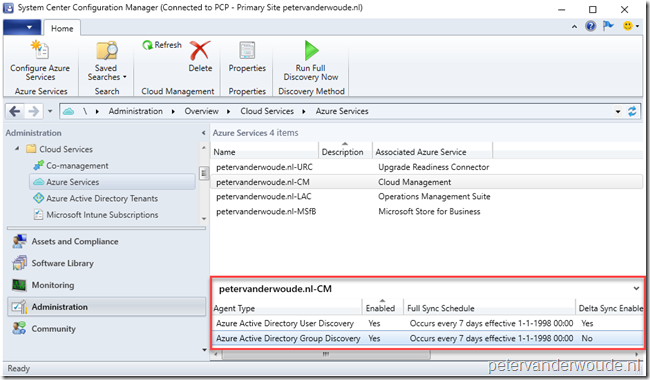 |
| 2 |
Log file: One of the most important items is the log file SMS_AZUREAD_DISCOVERY_AGENT.log. This log files provides the information about the full and delta discoveries of the Azure Active Directory User Discovery and about the full discoveries of the Azure Active Directory Group Discovery (as shown below). The nice part is that the log file also provides information about the Microsoft Graph requests that it uses for the different discoveries. |
| — |
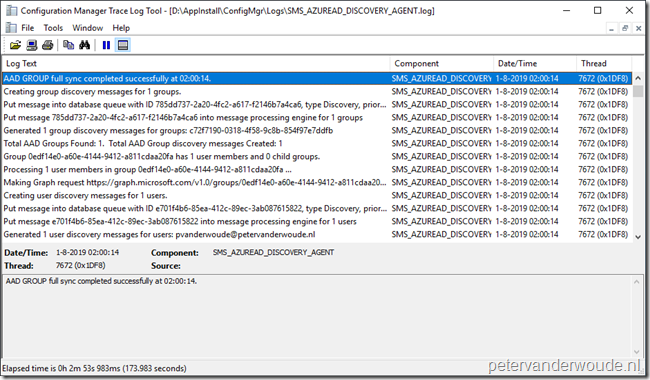 |
| 3 |
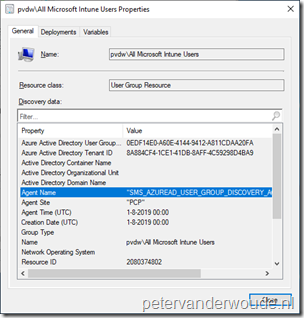 Cloud-only user groups: The most useful item is the availability of the cloud-only user groups in the on-premises environment. These user groups can be recognized by only having the Agent Name of SMS_AZUREAD_USER_GROUP_DISCOVERY_AGENT (as shown on the right). The availability of the cloud-only user groups in the Configuration Manager environment, and the availability of the new attributes for existing user groups, enables a whole lot of new scenarios. Most of these scenarios are related to co-managing Windows 10 devices with Configuration Manager and Microsoft Intune. Cloud-only user groups: The most useful item is the availability of the cloud-only user groups in the on-premises environment. These user groups can be recognized by only having the Agent Name of SMS_AZUREAD_USER_GROUP_DISCOVERY_AGENT (as shown on the right). The availability of the cloud-only user groups in the Configuration Manager environment, and the availability of the new attributes for existing user groups, enables a whole lot of new scenarios. Most of these scenarios are related to co-managing Windows 10 devices with Configuration Manager and Microsoft Intune. |
| 4 |
Group properties: The overall most interesting, most important and most useful item is the information in the database. The main user group tables and views now contain additional fields for cloud-related information. Some nice information can be found below, were I used a simple query to get some basic information about user groups. That information shows a few important differences with normal user groups. The group contains Azure AD information. |
| — |
 |
More information
For more information about the Azure Active Directory Group Discovery, please refer to the Configure Azure Active Directory user group discovery section in the documentation about configuring discovery methods for Configuration Manager
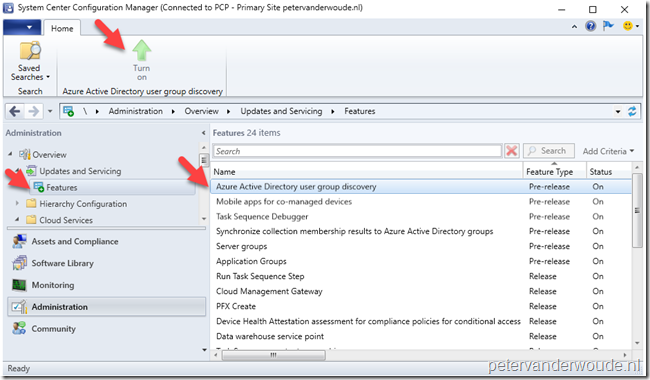
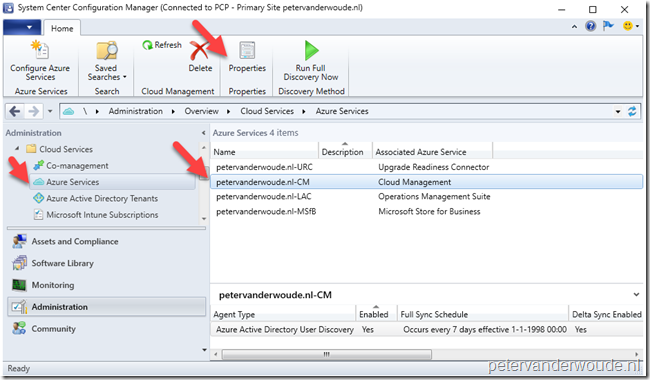
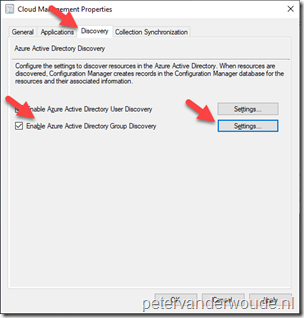
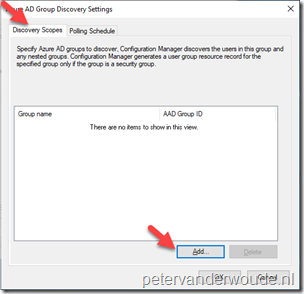
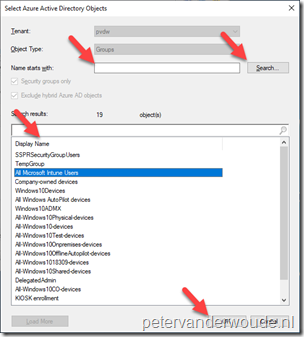
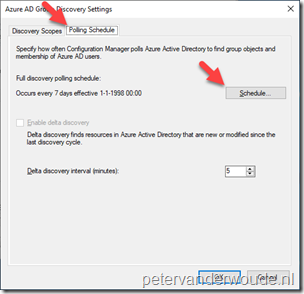
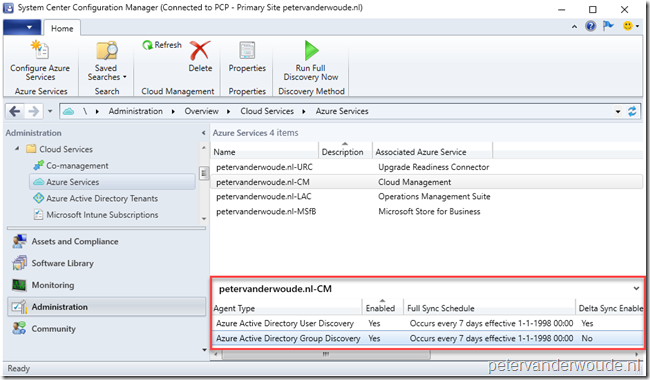
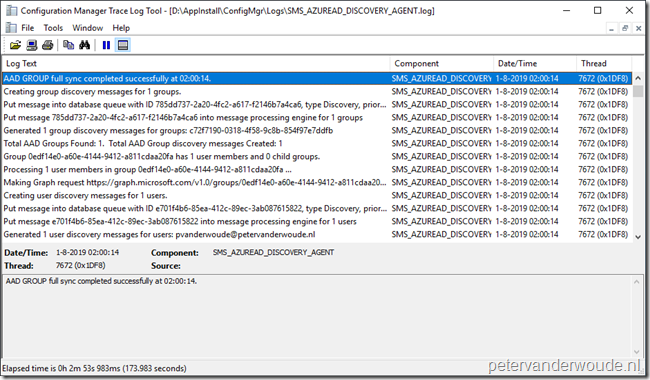
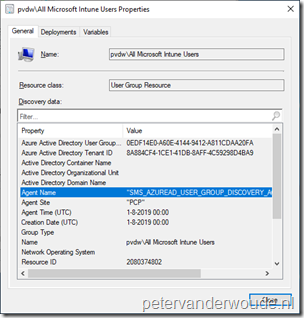

Hey Peter, great content as always!
Can the Azure AD Group discovery be used for both AD user accounts and Azure AD (AAD) user accounts?
I have added an AD user to the AAD group in Azure, and I have a User Collection with a membership rule based on that AAD group. It all looks correct, however applications targeted to that collection fail appear in Software Center for the AD User.
Hi Ewan,
When I look at the properties of a user account, I don’t see the Azure AD groups in the User Group Name property.
Regards, Peter