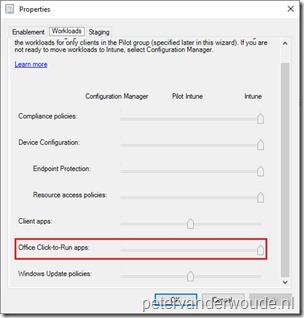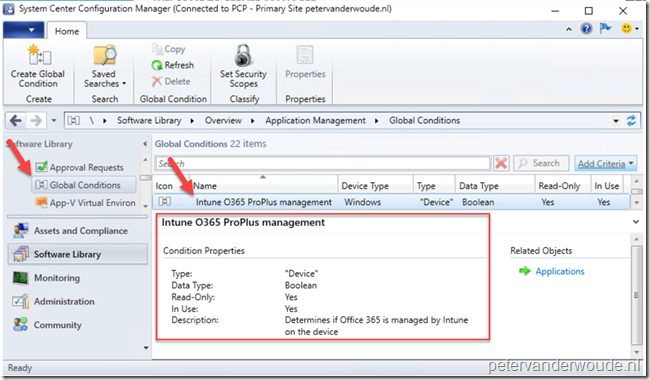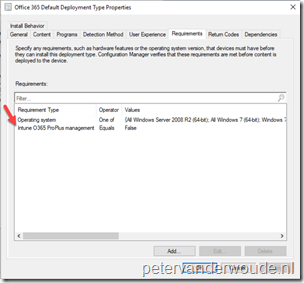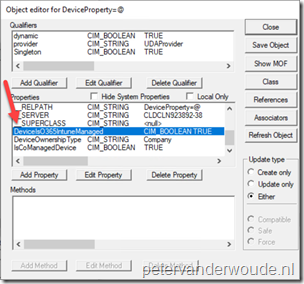This week is all about the Office Click-to-Run apps workload. More specifically, this week is all about what’s happening, from a Configuration Manager perspective, when switching the Office Click-to-Run apps workload to Microsoft Intune. Switching the Office Click-to-Run apps workload to Microsoft Intune will make sure that the Office Click-to-Run app will be installed via Microsoft Intune and no longer via Configuration Manager. In this post I’ll show how to switch the Office Click-to-Run apps workload to Microsoft Intune, followed by what is actually making sure that Configuration Manager will no longer install Office Click-to-Run apps. I’ll end this post with a summary.
Configuration
Let’s start with the easy part, in this case, the configuration. Assuming that co-management is already configured, the following 3 steps will walk through the process of switching the Office Click-to-Run apps workload to Microsoft Intune.
Note: This configuration change will update the configuration baseline that is used to apply the co-management configuration to Configuration Manager clients. That baseline is shown on Configuration Manager clients as CoMgmtSettingsProd (and for pilot devices also CoMgmtSettingsPilot).
Effect of the configuration
Now let’s continue by looking at the effect of this configuration, from a Configuration Manager perspective. I’ll do that by showing the Global Condition that is used, I’ll do that by showing how that Global Condition is used and I’ll do that by showing what happens on the client device.
Note: Together these 3 things will make sure that the Configuration Manager client will no longer install any deployed Office Click-to-Run apps when the Office Click-to-Run apps workload is switched.
Summary
Let’s end this post with a summary of what is happening from a Configuration Manager perspective.
- A relatively new Global Condition, named Intune O365 ProPlus management, is available in Configuration Manager;
- The Intune O365 ProPlus management condition is used to verify if the co-managed device should use Configuration Manager or Intune for installing the Office Click-to-Run app;
- The Intune O365 ProPlus management condition is added by default to to Office Click-to-Run apps created through the Microsoft Office 365 Client Installation Wizard;
- A relatively new DeviceProperty, named DeviceIsO365IntuneManaged, is available in the Configuration Manager client configuration in WMI;
- The DeviceIsO365IntuneManaged property is used to contain the status of the co-managed device, regarding whether Configuration Manager or Intune should be used to install the Office Click-to-Run app;
- The DeviceIsO365IntuneManaged property is configured based on the status of the Office Click-to-Run apps workload in the co-management configuration;
- The Office Click-to-Run app is deployed via Configuration Manager and the Configuration Manager client verifies the status of the DeviceIsO365IntuneManaged property by using the Intune O365 ProPlus management condition.
More information
For more information regarding the Office Click-to-Run apps workload, please refer to this article about Co-management workloads.