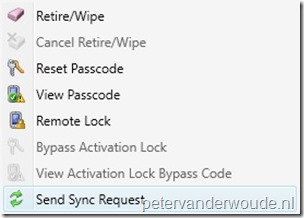In preparation for an upcoming new release of my Remote Mobile Device Manager tool, this week a short blog post about the Send Sync Request feature. This feature enables the administrator, in a Microsoft Intune hybrid environment, to remotely trigger a synchronization of a device and is available starting with Configuration Manager 1610. In this post I’ll provide some basic information, go through the methods to trigger this action, the Configuration Manager console and PowerShell, and I’ll provide some information about the administrator experience.
Information
Before showing the methods to use the Send Sync Request feature, it’s good to provide some information about when a device typically checks in. The first thing to keep in mind is that when an app, or policy, is deployed, Microsoft Intune will immediately attempt to notify the targeted devices to check in. This should take less than five minutes. If the device doesn’t check in to get the deployed app, or policy, Microsoft Intune tries three more times. When Microsoft Intune couldn’t reach the device, the device will get the deployed app, or policy, on the next scheduled check in. The default check in interval is shown in the table below.
| Platform | Just enrolled device | Default |
| iOS and Mac OS X | Every 15 minutes for 6 hours | Every 6 hours |
| Android | Every 3 minutes for 15 minutes, then every 15 minutes for 2 hours | Every 8 hours |
| Windows Phone | Every 5 minutes for 15 minutes, then every 15 minutes for 2 hours | Every 8 hours |
| Windows 8.1/10 PCs | Every 3 minutes for 30 minutes | Every 8 hours |
Besides the mentioned check in interval of the device, the end-user can always use the Company Portal app to immediately make the device check for policies. New in this chain is the ability of the administrator to use the Send Sync Request feature. This will request a policy sync on the device.
Method 1: Configuration Manager console
Now let’s start with the easiest method to use the Send Sync Request feature, which is using the Configuration Manager console. This can be achieved by simply performing the next steps.
Method 2: PowerShell
Next is the method that was the trigger for this blog post, which is using PowerShell. The first thing I noticed is that the Send Sync Request feature is not yet available via the Invoke-CMDeviceAction cmdlet. Not a problem, as I wanted to use WMI. Using WMI removes the requirement of the Configuration Manager cmdlets, which is great for my tool.
This can be achieved by using the Invoke-WmiMethod cmdlet. First connect to the site server (ComputerName) and the correct namespace (Namespace). Now use the SyncNow (Name) method, of SMS_DeviceMethods (Class), with the device identifier as parameter (ArgumentList). Below is an example that brings these parameters together.
Invoke-WmiMethod -ComputerName $SiteServer ` -Namespace root/SMS/site_$($SiteCode) ` -Class SMS_DeviceMethods ` -Name SyncNow ` -ArgumentList ($MobileDeviceId) ` -ErrorAction Stop
Administrator experience
Usually I’ll end my post with showing the end-user experience, but in this case it’s more interesting to look at the administrator experience. The administrator can add an additional column, named Sync Request State, in the Configuration Manager administration console, when looking at devices. That column will provide the status of the sync request, as shown below.
Another interesting location, to look at, is the SMSProv.log. That log file shows the execution of the sync request. Once the administrator uses the Send Sync Request feature, a similar activity, as shown below, will be available in the log file.
More information
Fore more information about the Send Sync Request feature and the device check in interval, please refer to:
- Remotely synchronize policy on Intune-enrolled devices from the Configuration Manager console: https://docs.microsoft.com/en-us/sccm/mdm/deploy-use/sync-intune-device
- Manage settings and features on your devices with Microsoft Intune policies: https://docs.microsoft.com/en-us/intune/deploy-use/manage-settings-and-features-on-your-devices-with-microsoft-intune-policies