This week is all about the new feature to include a custom configuration baselines as part of a compliance policy assessment. That’s a new feature that is introduced in Configuration Manager, version 1910. That will also make this a followup on the post I did earlier this year about using the power of ConfigMgr together with Microsoft Intune to determine device compliance. This will be added functionality, as it’s now possible to make custom configuration baselines part of the device compliancy check. For both, Configuration Manager managed devices and co-managed devices. Even when the workload is switched to Microsoft Intune.
Introduction
This option that makes it possible to use a custom device configuration baseline part of a compliancy policy, opens up a whole new world of possibilities. Especially when knowing that this can also be used when co-managing devices. This enables organisations to create a custom device configuration baseline for specific business requirements that cannot be captured by using the default functionalities that are available for Configuration Manager and Microsoft Intune.
This provides a lot of flexibility for devices that are either managed by Configuration Manager, or that are co-managed by using a combination Configuration Manager and Microsoft Intune. In the latter scenario, that even still provides that flexibility when the compliance policies workload is switched to Microsoft Intune. In that case Microsoft Intune can be configured to take the ConfigMgr compliance assessment result as part of the overall compliance status. The info gets sent to Azure AD and can be used for conditional access. In this post I’ll show how to correctly configure the device compliance policy, the configuration baseline and (optionally) the Configuration Manager compliance.
Before starting with the different configurations it’s good to keep in mind that if the compliance policy evaluates a new baseline that has never been evaluated on the client before, it may report non-compliance at first. This occurs if the baseline evaluation is still running when the compliance is evaluated.
Configure device compliance policy
The first configuration that should be in place is the device compliance policy. The device compliance policy is used to determine the compliance status of the device. Within the device compliance policy, a new rule is available that will enable the evaluation of configuration baselines as part of the compliance of the device. The following steps walk through the creation of a new device compliance policy including the required rule. The device compliance policy can be deployed like any other device compliance policy.
- Open the Configuration Manager administration console and navigate to Assets and Compliance > Overview > Compliance Settings > Compliance Policies
- Click Create Compliance Policy to open the Create Compliance Policy Wizard
- On the General page, provide the following information and click Next
- Name: Provide a valid name for the compliance baseline
- Description: (Optional) Provide a description for the compliance baseline
- Select Compliance rules for devices managed with Configuration Manager client
- On the Supported Platforms page, select Windows 10 and click Next
- On the Rules page, perform the following actions and click Next
- Click New to open the Add Rule dialog box
- On the Add Rule dialog box, select Include configured baselines in compliance policy assessment and click OK
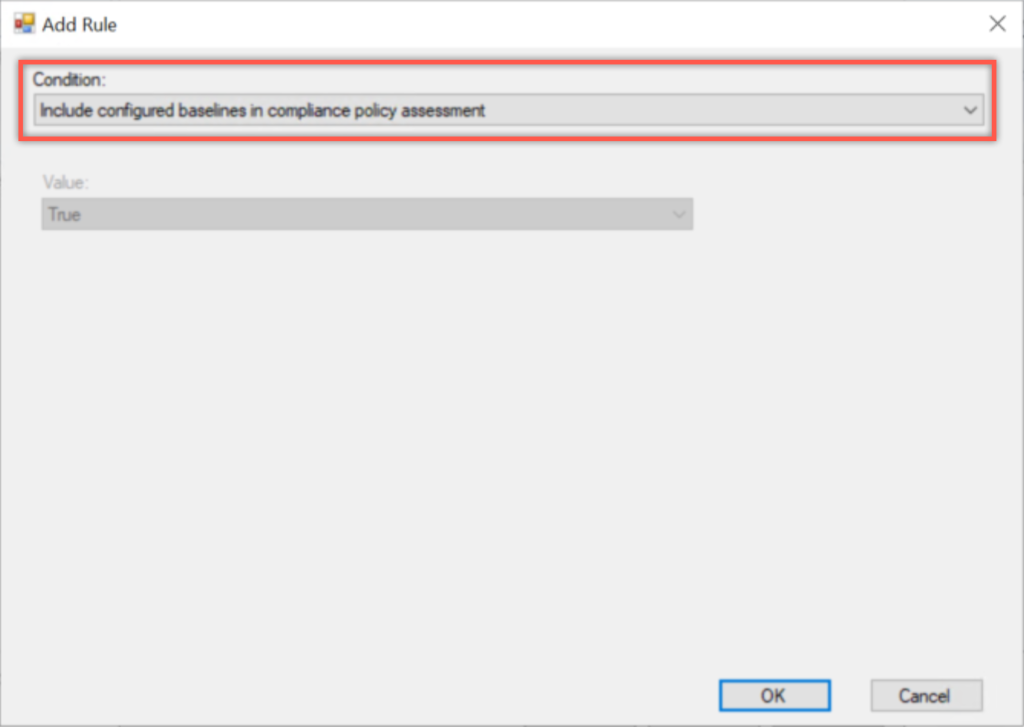
Figure 1: Add rule
- On the Summary page, click Next
- On the Completion page, click Close
Configure configuration baseline policy
The second configuration that should be in place is the configuration baseline policy. The configuration baseline policy is used to configure, or verify, specific configuration on a device. Within a configuration a new settings is available that will make the evaluation of the configuration baseline a part of the compliance evaluation. The following steps will walk through the process of creating a new configuration baseline including the new setting. In my example I’m adding a configuration item that will verify if the local administrators comply the the organisation defaults. The configuration baseline can be deployed like any other configuration baseline.
- Open the Configuration Manager administration console and navigate to Assets and Compliance > Overview > Compliance Settings > Configuration Baselines
- Click Create Configuration Baseline to open the Create Configuration Baseline dialog box
- On the Create Configuration Baseline dialog box, provide the following and click OK
- Name: Provide a valid name for the configuration baseline
- Description: (Optional) Provide a description for the configuration baseline
- Configuration data: Select the required configuration items that should be part of this configuration baseline
- Select Always apply the baseline even for co-managed devices
- Select Evaluate the baseline as part of compliance policy assessment
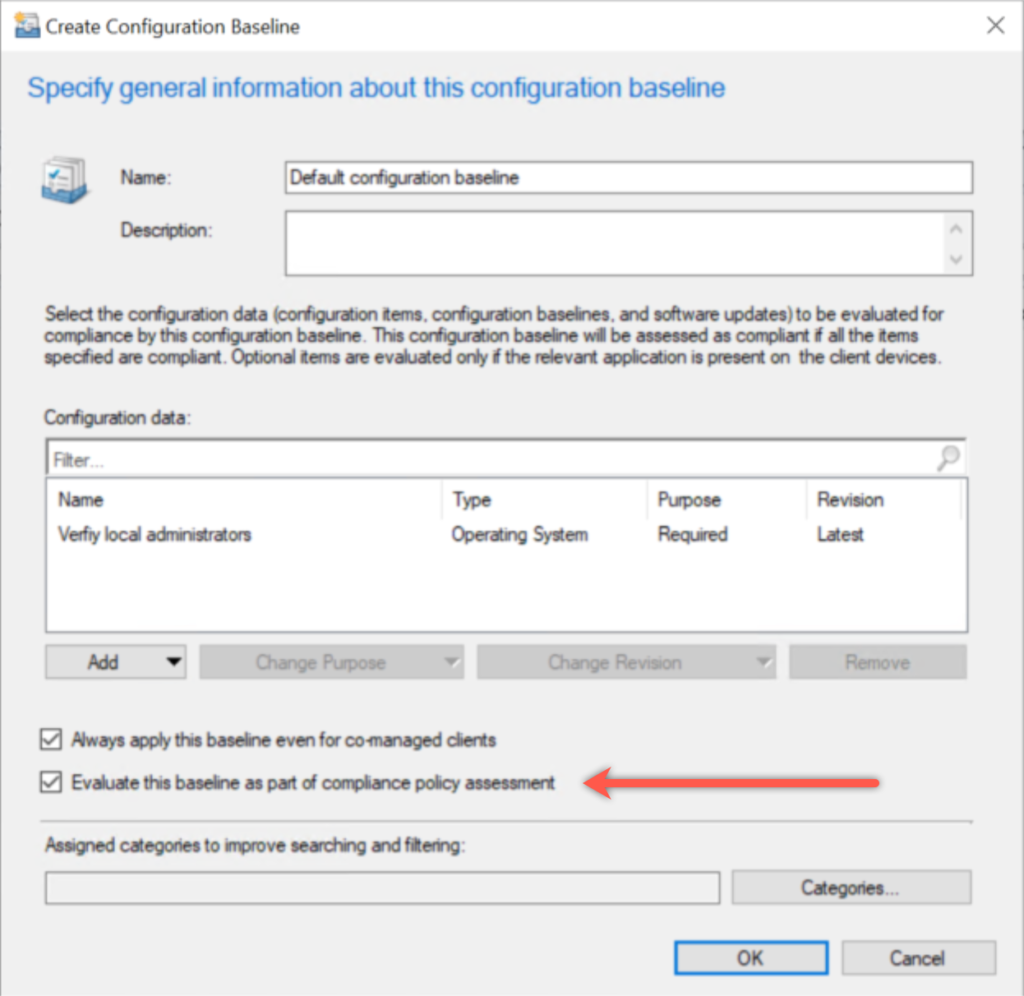
Figure 2: Configuration baseline
The combination of these settings will make sure that the configuration baseline is applied to co-managed devices and that the configuration baseline will be evaluated as part of the compliance. Keep in mind that any baseline with the second option selected, that is deployed to the user, or to the user’s device, is evaluated for compliance.
(Optional) Configure Configuration Manager Compliance
An optional configuration is to configure Microsoft Intune to also look at information of Configuration Manager for determining the compliance. In my scenario that is a required configuration as I’m using it in combination with co-managed devices. Within a compliance policy a setting is available that will require compliance from Configuration Manager. The following steps walk through the configuration of that setting in a device compliance policy. Nothing more, nothing less. The device compliance policy can be assigned like any other device compliance policy.
- Open the Microsoft 365 Device Management portal and navigate to Devices > Windows > Compliance policies to open the Windows – Compliance policies blade
- On the Windows – Compliance policies blade, click Create Policy to open the Create Policy blade
- On the Create Policy blade, provide the following information and click Create
- Name: Provide a valid name for the compliance policy
- Description: (Optional) Provide a description for the compliance policy
- Platform: Select Windows 10 and later
- Settings: See step 4 and 5
- Actions for noncompliance: Leave default (for this post)
- Scope (Tags): Leave default (for this post)
- On the Windows 10 compliance policy blade, select Configuration Manager Compliance to open the Configuration Manager Compliance blade
- On the Configuration Manager Compliance blade, select Require with Require device compliance from System Center Configuration Manager and click OK to return to the Windows 10 compliance policy blade and click OK
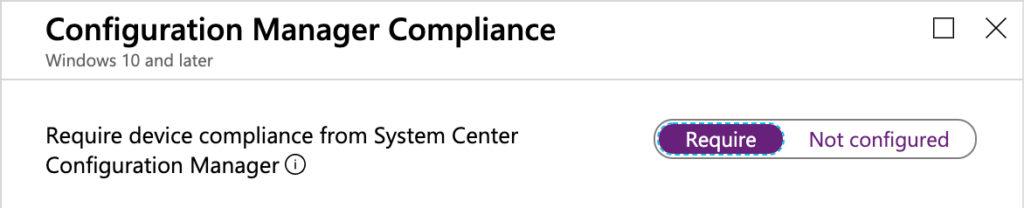
Figure 3: Compliance policy
Experience
Now let’s end this post by having a look at the end-user experience. In my scenario I’ve created a custom configuration baseline that will verify the number of local administrators on the device. When it’s above a specific number of local administrators, the device is considered not compliant as the device might be compromised. In that case the end-user will receive a message in the Company Portal app as shown below. It explains the end-user that the security settings should be updated and to look for more information in Software Center.
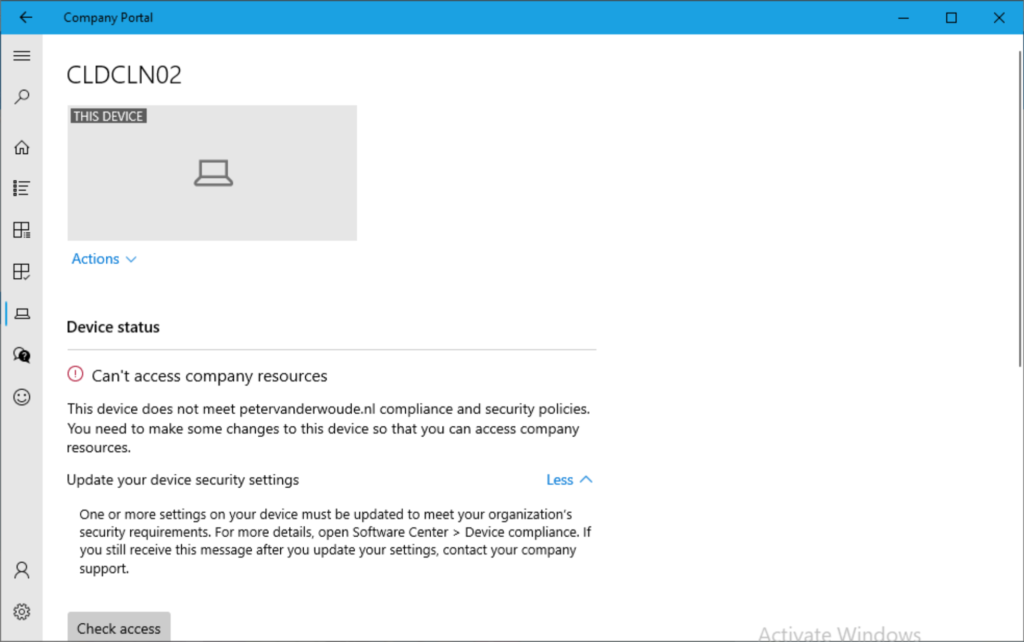
Figure 4: Company Portal app
When looking at Software Center it actually provides exactly the same message to the end-user. It provides the end-user with the message that the security settings should be updated. For more information the end-user should contact the support department. So make sure that the requirements are clear to the end-user.
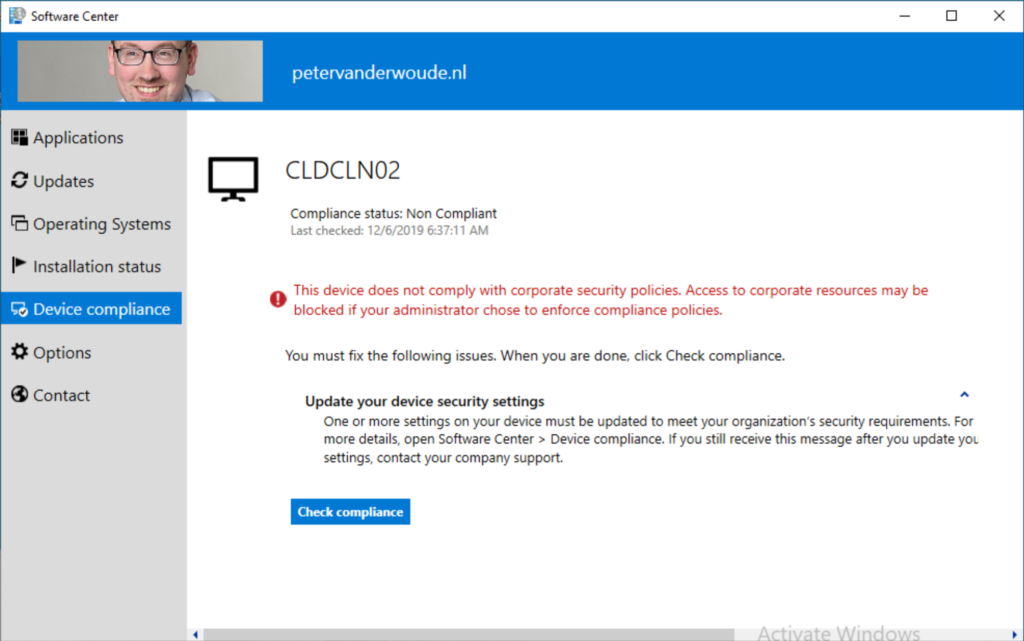
Figure 5: Software Center
More information
For more information see the Include custom configuration baselines as part of compliance policy assessment section of the Create configuration baselines doc.
Can you help me with an issues.
I have a compliancy baseline named baseline A.
I have the rule “include configured baselines in compliance policy assesment” selected and deployed to a testcollection with user 1.
If I look at the client I see that the baseline A is not compliant but the compliance policy is compliant. That’s very strange. Because the compliance policy is sort of the baseline. I have selected.
– Select Always apply the baseline even for co-managed devices
– Select Evaluate the baseline as part of compliance policy assessment
Do have any idea?
Hi remie,
Did you verify the logs and the reports to see why the device is still being reported as being noncompliant?
Regards, Peter