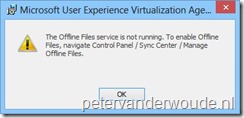 This week I will do a post about deploying the recent released UE-V 1.0 Agent. Even though there is a great guide, named UE-V Deployment Guide, included with the installation files, I noticed that there is a small piece “missing” for a deployment, with Windows 8, via a task sequence. When I just added the agent to my task sequence, to deploy Windows 8, I noticed that the agent wasn’t installing during the deployment.
This week I will do a post about deploying the recent released UE-V 1.0 Agent. Even though there is a great guide, named UE-V Deployment Guide, included with the installation files, I noticed that there is a small piece “missing” for a deployment, with Windows 8, via a task sequence. When I just added the agent to my task sequence, to deploy Windows 8, I noticed that the agent wasn’t installing during the deployment.
After looking at the Installation log file and after running the installer on a clean system, I saw that the Offline Files Service (CscService) needs to be running before the installation will run (see screenshot). It seems that the Offline Files Service on Windows 8, by default, is set to Automatic (Trigger Start), which means that it’s not running during the deployment. Of course there are multiple methods to work with this. In this post I will show one method and to be complete I will show the creation of the application and the “new” configuration of the task sequence.
Create Application
- In the Configuration Manager Console, navigate to Software Library > Overview > Application Management > Applications.
- In the Home tab click Create > Create Application and the Create Application Wizard will show.
- On the General page, select Manually specify the application information and click Next.
- On the General Information page, fill in the information about the application, select Allow this application to be installed from the Install Application task sequence action instead of deploying it manually and click Next.
- On the Application Catalog page, click Next.
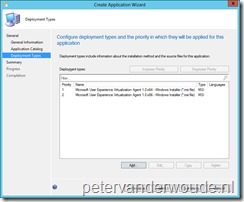 On the Deployment Type page, click Add and the Create Deployment Type Wizard will show.
On the Deployment Type page, click Add and the Create Deployment Type Wizard will show.
- On the General page, Browse to AgentSetupx64.msi and click Next.
- On the Import Information page, click Next.
- On the General Information page, add /norestart to the Installation program and click Next.
- On the Requirements page, click Add and the Create Requirement will show.
- Select as Category Device.
- Select as Condition Operating System.
- Select as Rule Type Value.
- Select as Operator One of.
- Select the used 64-bit Operating Systems.
- Back on the Requirements page, click Next.
- On the Dependencies page, click Next.
- On the Summary page, click Next.
- On the Completion page, click Close.
- Back on the Deployment Type page, click Add, the Create Deployment Type Wizard will show again and walk through step 1-8 again for AgentSetupx86.msi and click Next.
- On the Summary page, click Next.
- On the Completion page, click Close.
Distribute Content
- In the Configuration Manager Console, navigate to Software Library > Overview > Application Management > Applications and select the new application.
- In the Home tab click Deployment > Distribute Content and the Distribute Content Wizard will show.
- On the General page, click Next.
- On the Content page, click Next.
- On the Content Destination page, Add the Distribution Point(s) and click Next.
- On the Summary page, click Next.
- On the Completion page, click Complete.
Edit Task Sequence
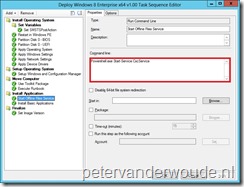 In the Configuration Manager Console, navigate to Software Library > Overview > Operating Systems > Task Sequences and select the task sequence.
In the Configuration Manager Console, navigate to Software Library > Overview > Operating Systems > Task Sequences and select the task sequence.
- In the Home tab, in the Task Sequence group, click Edit and the Task Sequence Editor will show.
- Select Add > General > Run Command Line and fill in as Command line Powershell.exe Start-Service CscService.
- Select Add > General > Install Application, or use an existing Install Application –step, click New, select the new application and click Ok.
Result
As always, now it’s time to look at the results! There are lot’s of places to look, like the Programs and Features, the SMSTS.log and the installation log of the UE-V 1.0 Agent. In this case I like to show the Offline Files Service –check in the installation log of the UE-V 1.0 Agent.
Hi Peter,
Great post. If I do not want to edit task sequence, how do I run a Service Controller (sc config CscService start=auto) command from an elevated command prompt on my clients BEFORE I deploy the agent application through Configuration Manager 2012. Any help is highly appreciated.
Thanks and Regards,
Suparno
Hi Suparno,
There are multiple options:
– Add a script around the installation.
– Import the UE-V baseline.
– Use a Group Policy.
Peter