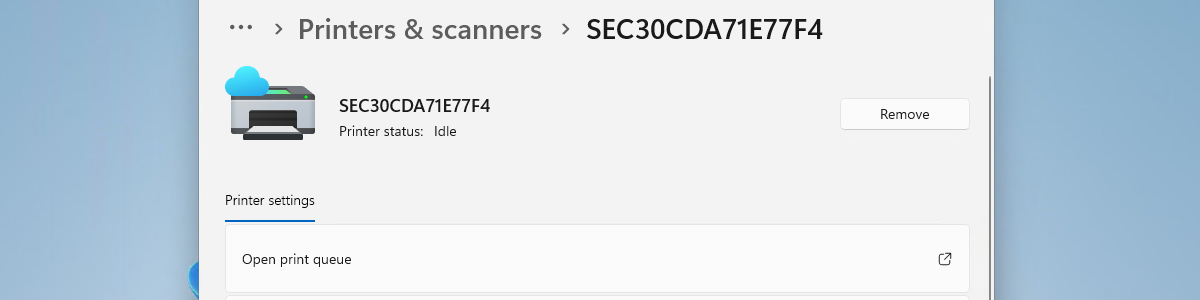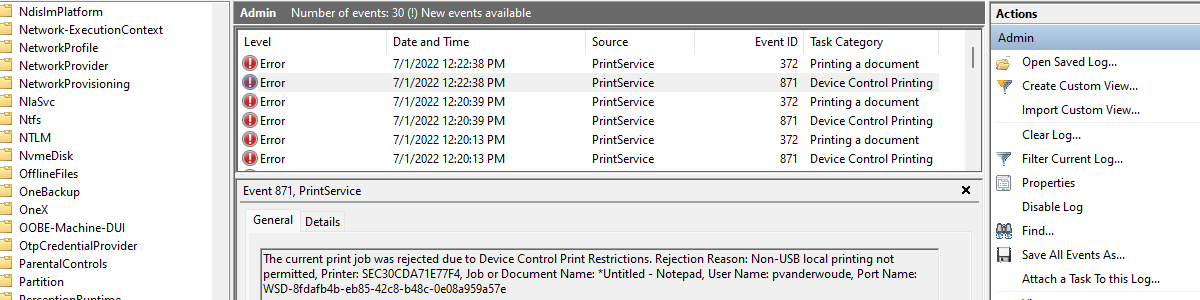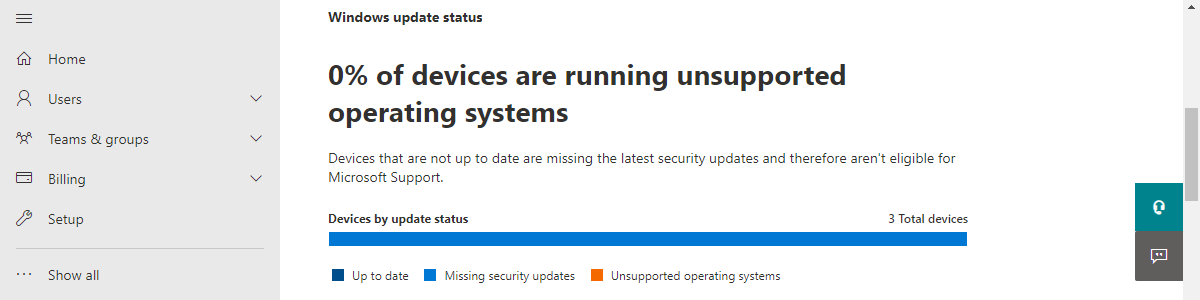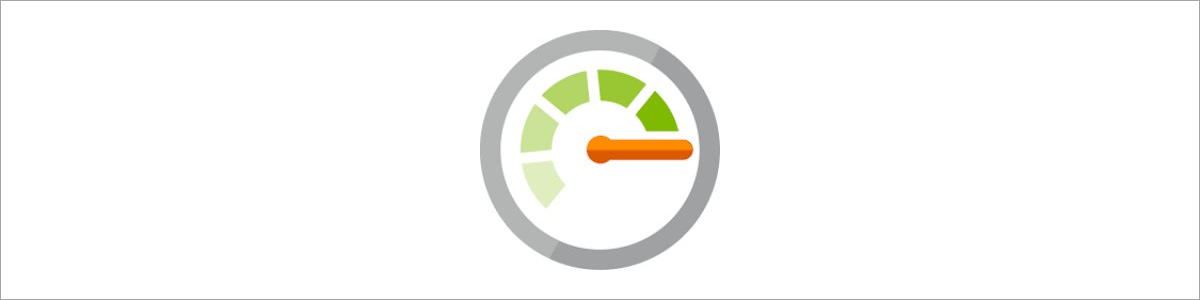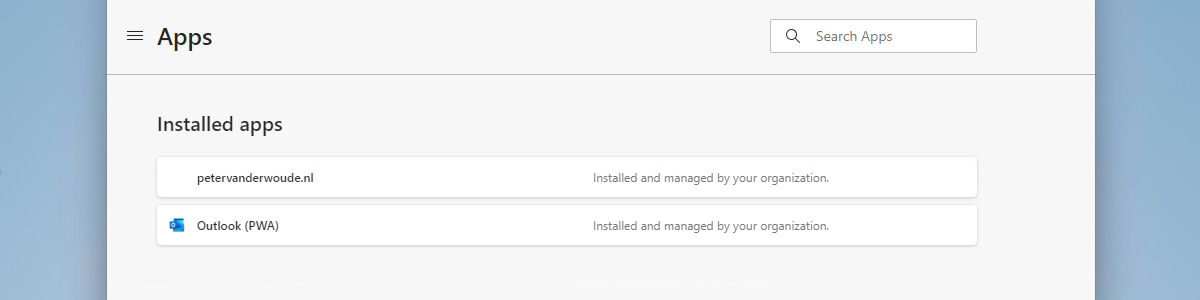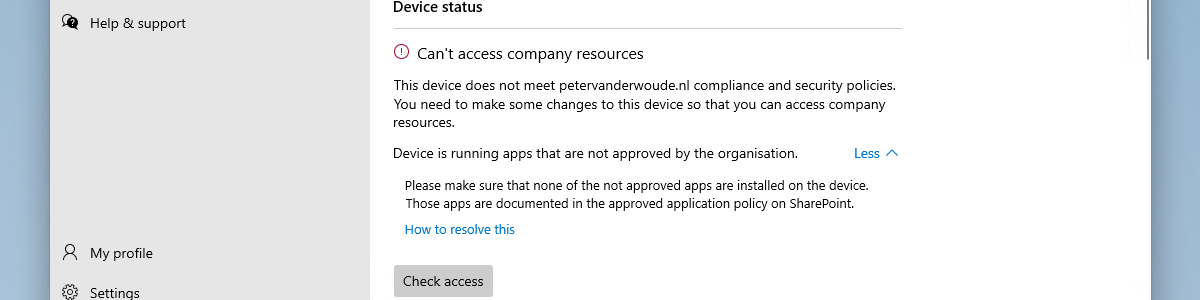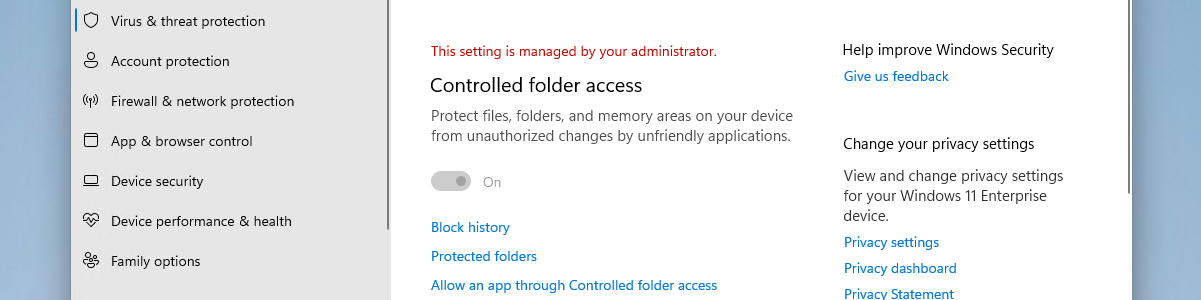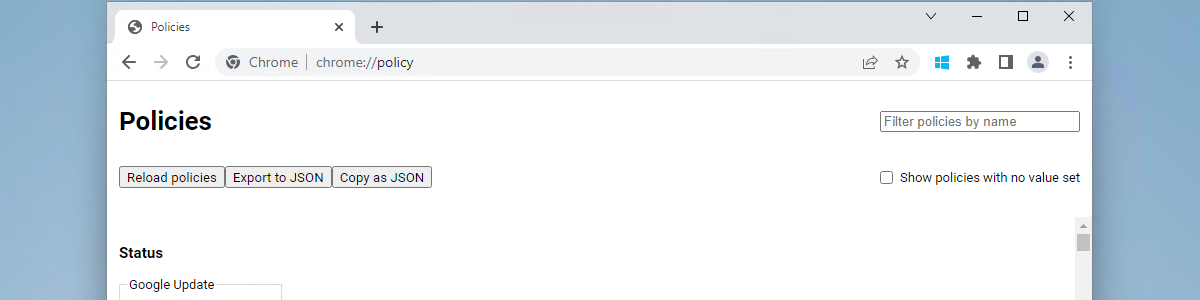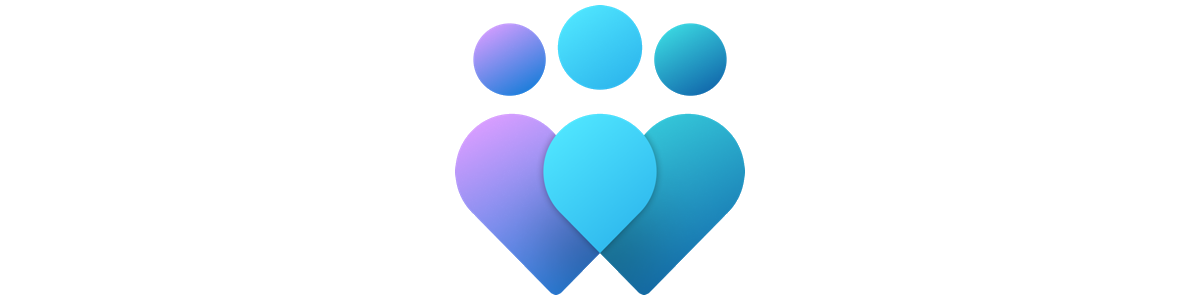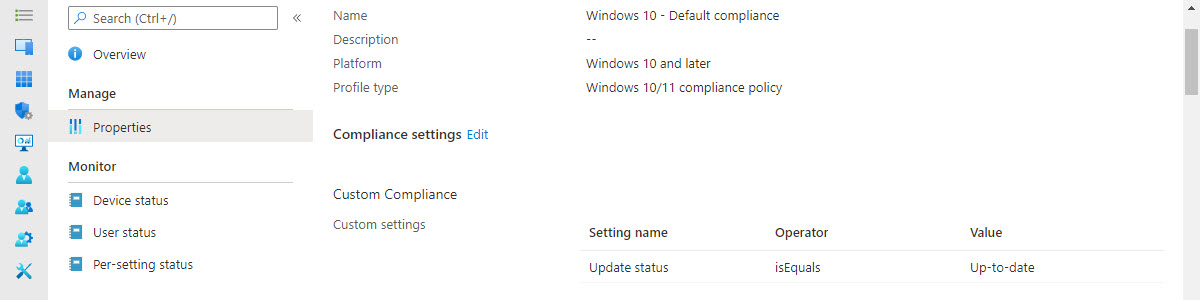Easily managing Universal Print printers on Windows 11 devices
This week is al about Microsoft Universal Print. Not, however, about the concept, the connectors, the printers, or the printer shares. Just about the configuration, via Microsoft Intune, on Windows devices. And in particular, at this moment, Windows 11 devices. Windows 11 devices now contain the UniversalPrint CSP that can be used to easily configure Universal Print printers on Windows devices. That replaces the existing Universal Print printer provisioning tool and provides a direct configuration (and integration) option with Microsoft Intune. Based on the provided configurations it retrieves the required printer information from the Universal Print service and installs the printer on the Windows device. This post will go through the available settings in the UniversalPrint CSP and the configuration via Microsoft Intune. Important [Updated: 16-08-22]: Eventually …